It’s obvius that Apple has relaxed their rules and terms regarding emulator applications on their app store, with this change we have seen countless applications making its way to the app store. Some good, some bad and some… incredibly small.
The latter is what I want to help you with today because there’s nothing more nerdy than playing Zelda or Pokemon on your Apple Watch while you wait for your next bus, although others might not want to sit next to you while you play because the gaming experience is a tad… awkward.
1. Download ArcEmu On iPhone
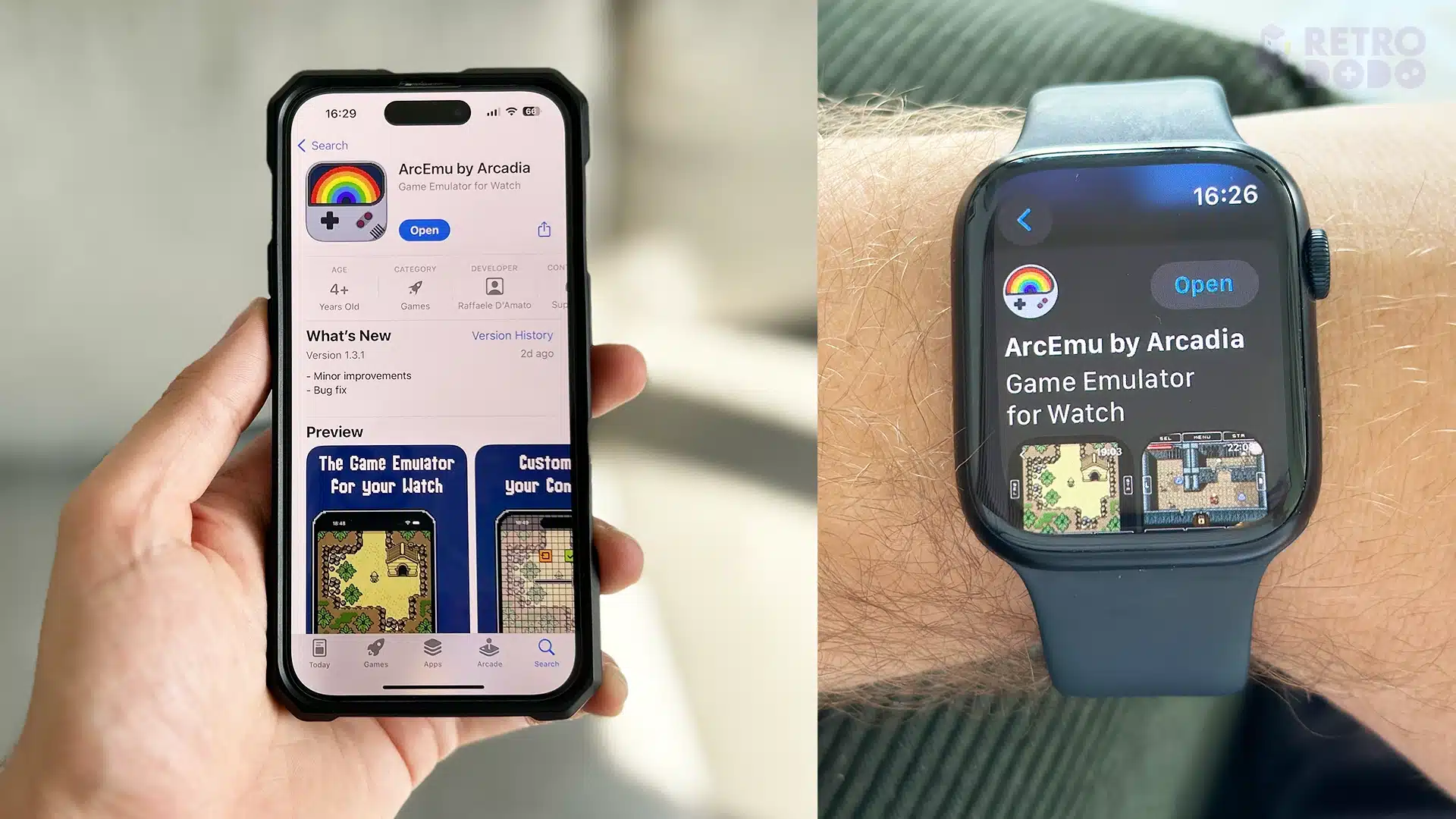
The easiest way to setup your Apple Watch for emulation is to actually download the application called ArcEmu by Arcadia via your iPhone. Doing so on the Watch is awkward and it requires initial setup via your iPhone anyway so it’s the best and quickest method.
The application is not free and will cost £1.99/$1.99 to download. Once you have done that, install it on your Apple Watch too, it should already be ready to download or already on your home screen.
2. Download ROM Files To Your iPhone
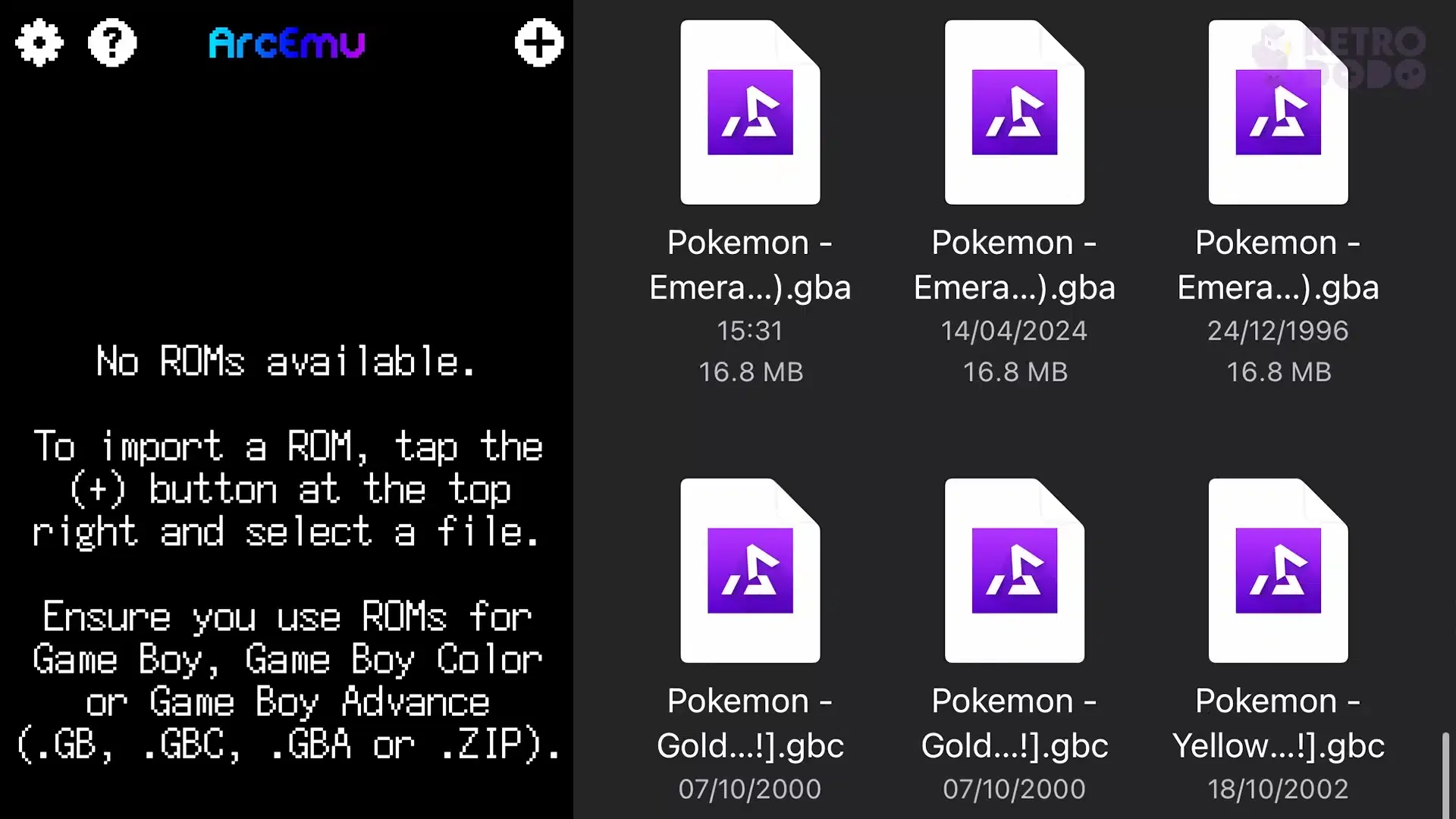
When you open the app for the first time you will be greeted with a “no ROMs available” page that advises you to install your own Game Boy game ROM files.
Daunting as it may seem all you need to do is download your ROM files to your iPhone. You can do this by taking your physical cartridges ROM file manually using a GB Operator by Epilogue or you can find your ROM files using another method that shall not be mentioned. Just make sure to save them to your downloads folder or somewhere that can be easily found via the File’s Search functions.
The file types must be .GB, .GBC, .GBA or .ZIP. You can see in the photo attached above that it has found them after i put “.GB” into the search function. It can actually see the files used from the Delta emulator too.
3. Install The ROM Files To Your App
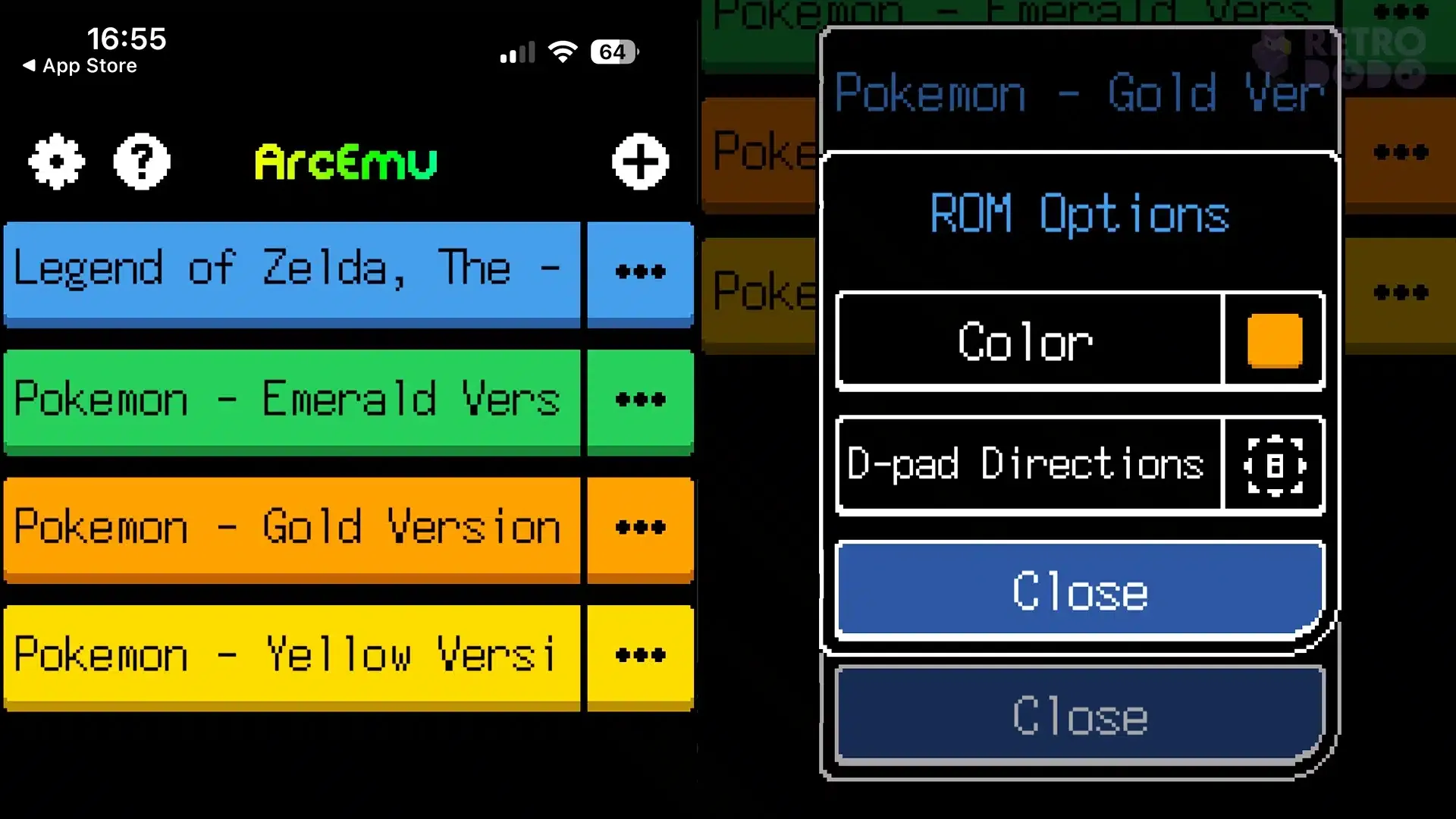
Once our ROM files on your iPhone head into ArcEmu and click the “+” button to find them. Press the files and these will automatically drag them into ArcEmu’s homepage that lists them neatly. You can play them, remove them, change the icon’s colour and even switch between 8 or 4 D-PAD directions before launch.
4. Open The ROMs On Your Apple Watch
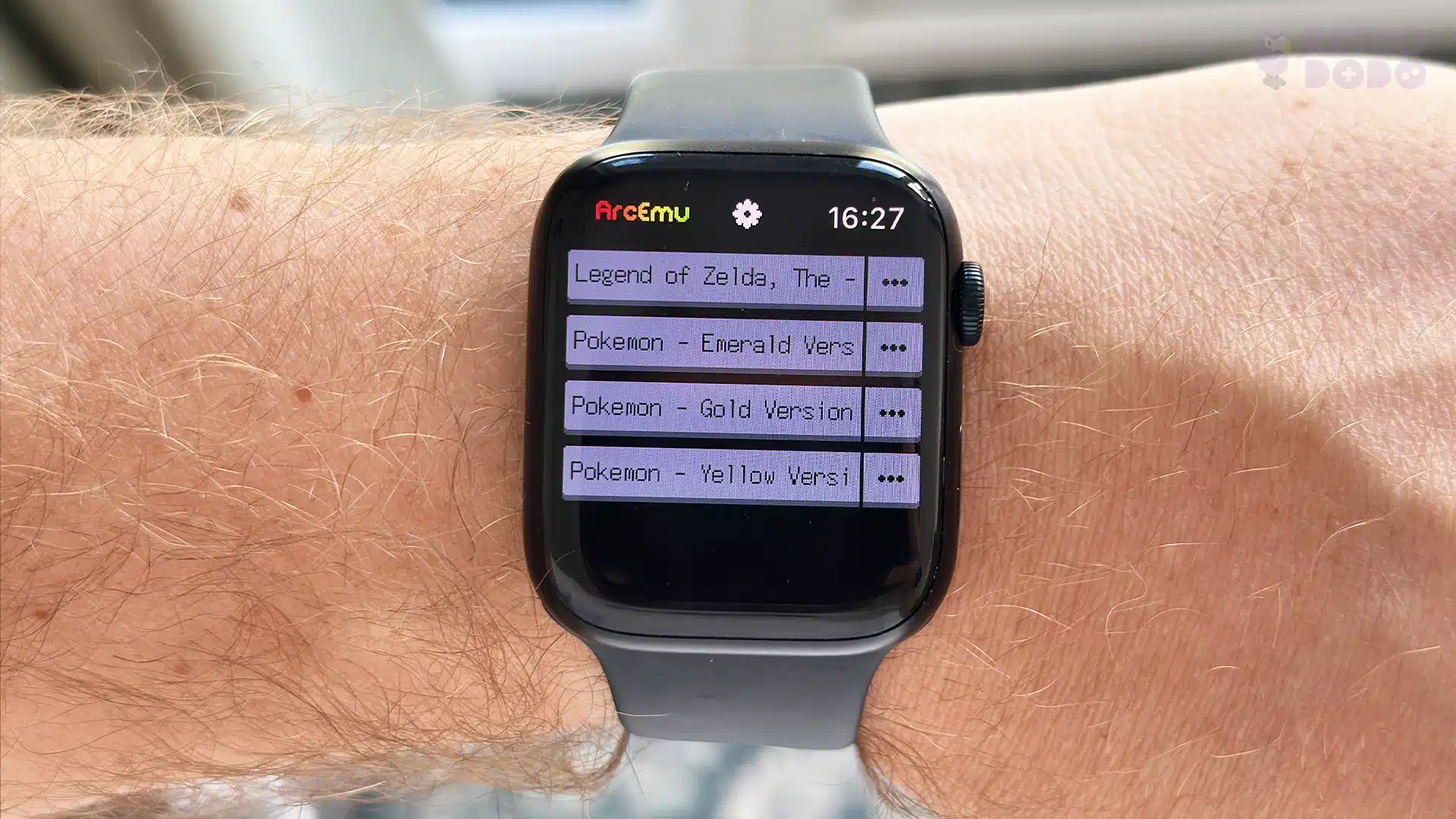
Head ovr to your Apple Watch and launch the ArcEmu app. You may notice the ROMs are not yet available on your Apple Watch, all you need to do is wait a few minutes for the app to pull them across and recognise that they are on your iPhone.
You can also change your crown direction too in the games settings before you play the game, alongside volume and FPS should you want to lower it on older Apple Watches for better performance.
5. Play In The Most Painful Way Possible

Playing retro games on your Apple Watch is undoubtedly a painful experience and your neck and eyes will quite quickly tell you that after a few minutes.
But that aside it’s a fun way to play your favourite Game Boy games on the go, especially RPGs that do not require intensive focus. The keys on the screen are located nicely under the screen and the Game Boy Advance games take up a more bit more space compared to the 4:3 Game Boy games.
Start, Select and Menu will be located around the screens and open up the opportunity to save/load state alongside quitting back to the main menu to select other games.
On my Apple Watch Series 7 gameplay is pretty good and I have yet to see any issues in terms of performance, however it’s near impossible to play on when its not on your wrist because it keeps going to “sleep” or dimming because it thinks you’re not looking at it, making gameplay pretty much exclusive to one hand. But i’ll take it if i can play Pokemon on my wrist!






