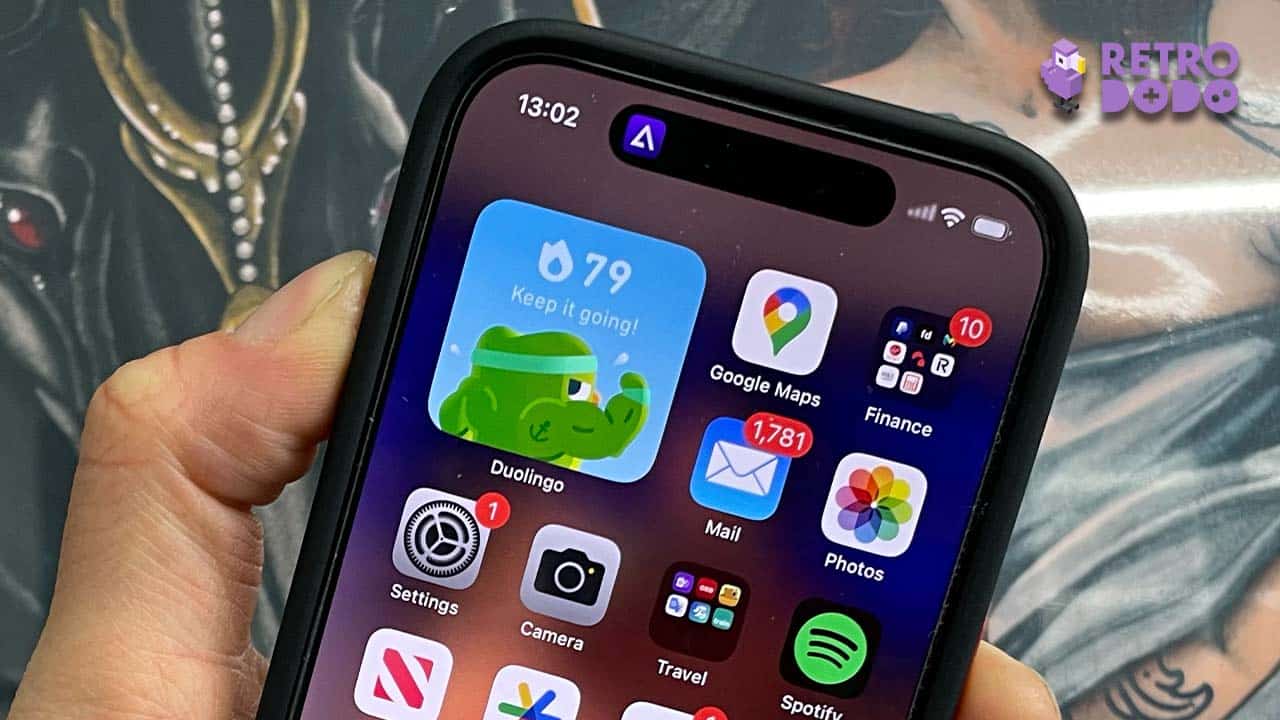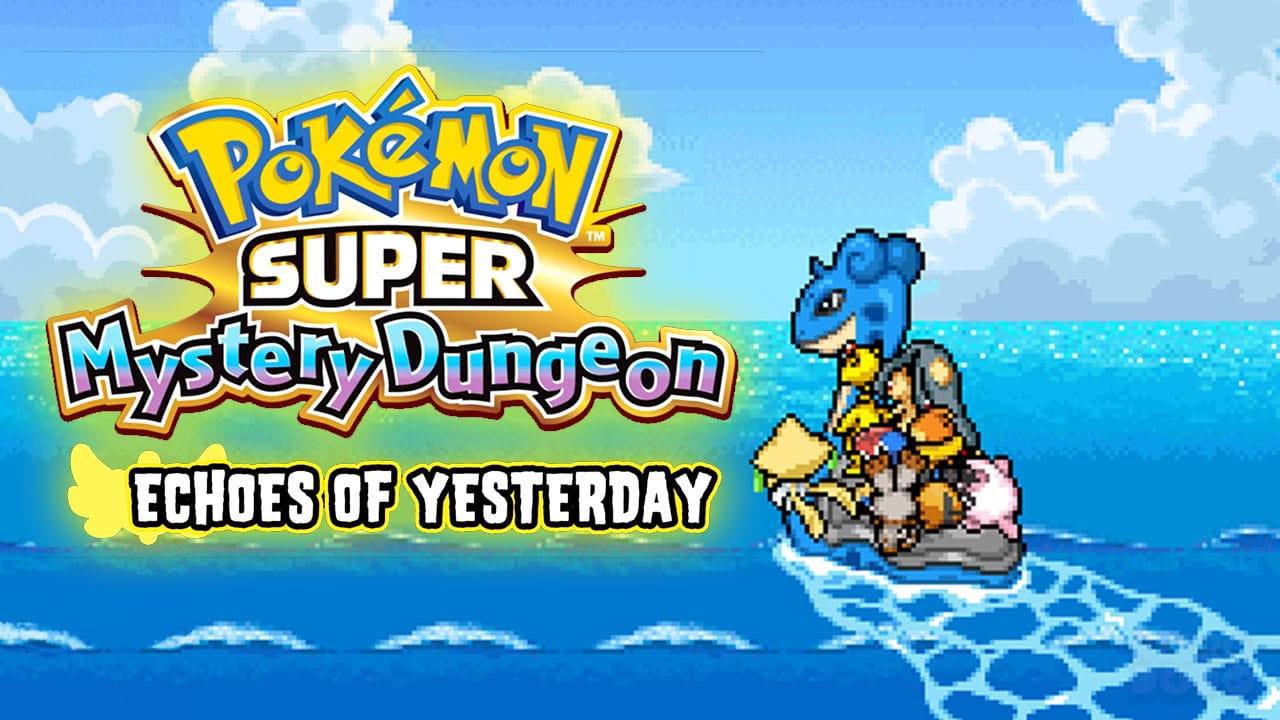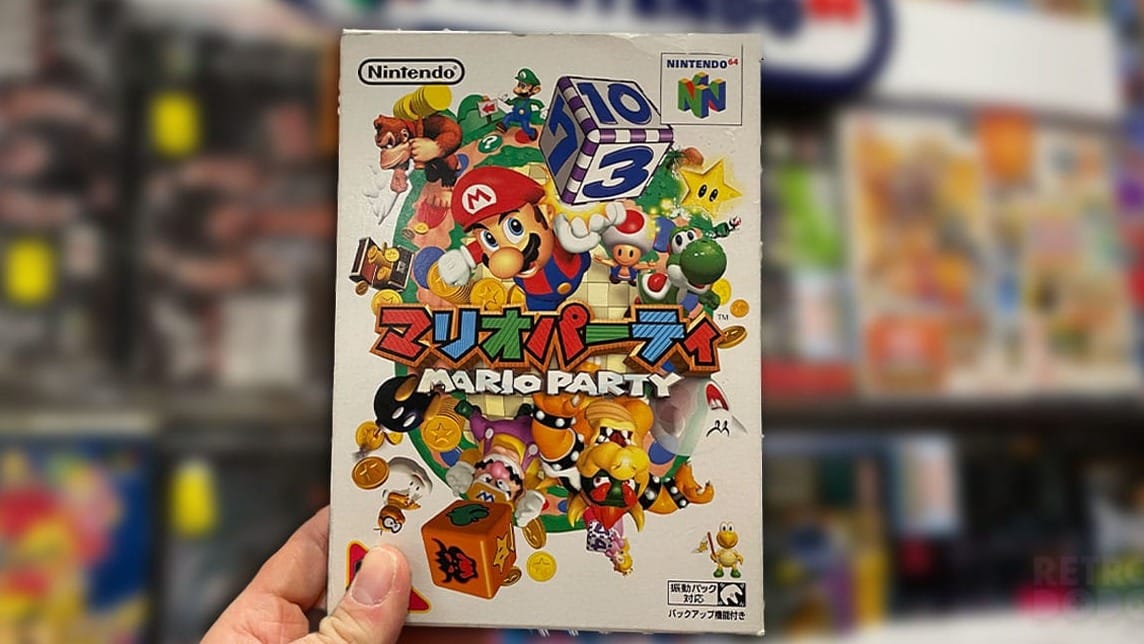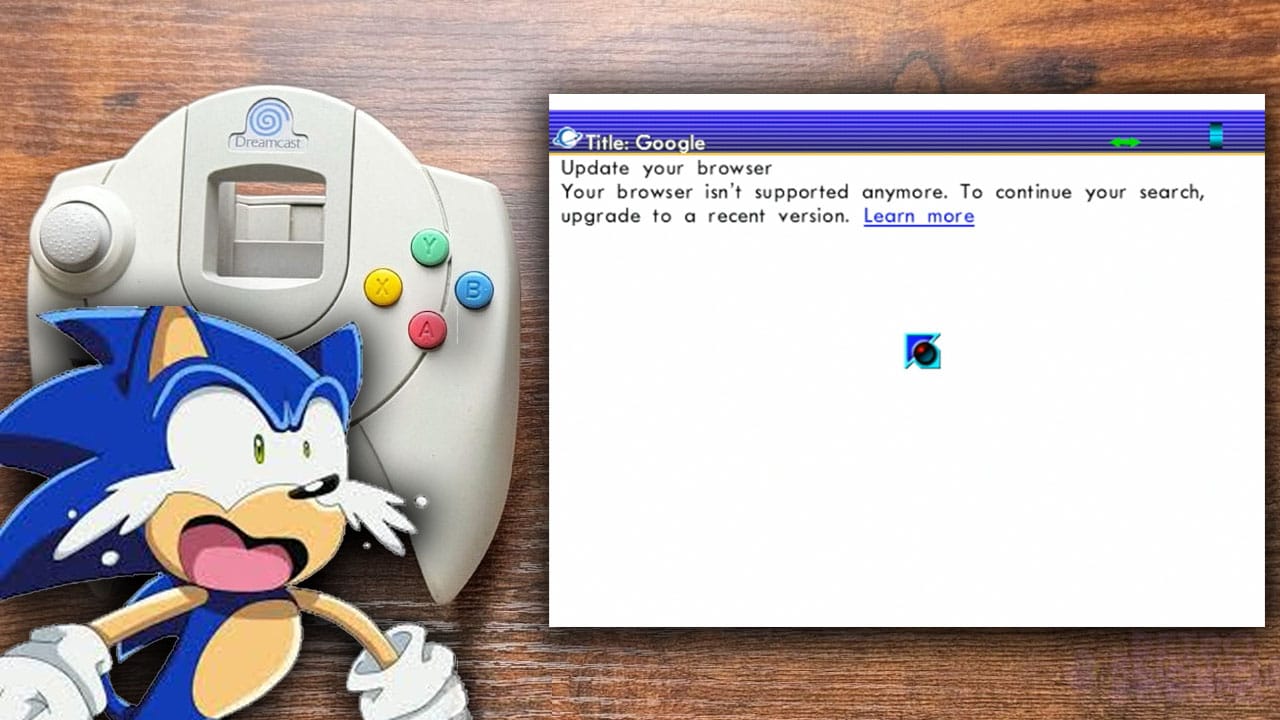Emulators are here on the iPhone, and they’re taking the App Store by storm. Delta has essentially turned my iPhone into a portable console that I can take anywhere with me, allowing me to play my favourite home console games in handheld mode and hook up to a TV using airplay to get that big-screen feeling when playing everything from NES to DS games.
I recently upgraded to an iPhone 15 and discovered the Action Button, a little button that can be found in the same place as where the silent toggle switch used to be. The default setting is for this button to action silent mode whenever pressed, but there are so many more exciting uses for this new little button, including activating your chosen emulator without having to search through and find it.

More than anything, this setting really makes your iPhone feel like a retro handheld, which as you know is something that we’re constantly thinking about from morning till evening here at Retro Dodo Towers anyway.
And… Action!
It’s super simple to set up your Action Button for Retro Gaming. The first thing you’ll need to do is to find the Action Button in your settings. Once there, you’ll be met with loads of different options for how you want to use the button such as Torch, Camera, and Translate. You’re going to want to keep scrolling until you find ‘Shortcut’.
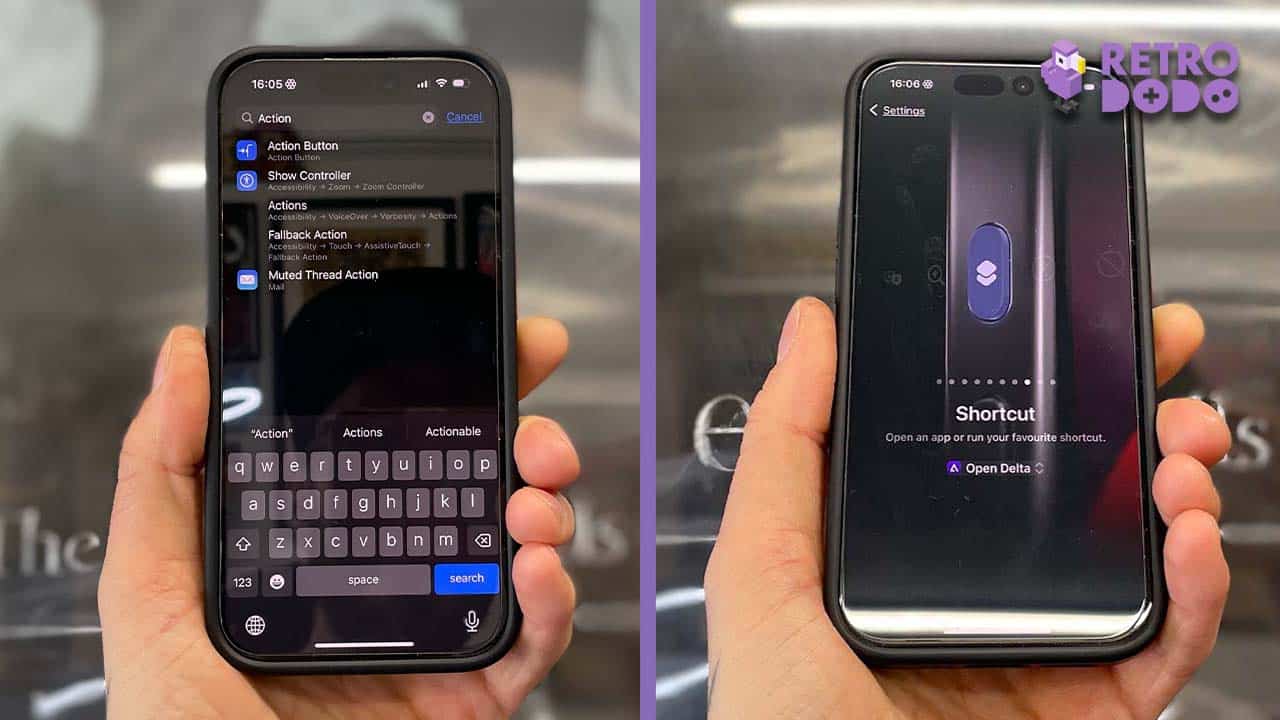
Once there, create a shortcut by clicking ‘Open App’ in the Shortcut menu and select your chosen emulator app. I’ve gone with Delta as it’s the most used App on my iPhone currently, apart from that Vietnamese Tofu recipe and Duolingo… that little owl is judgier than Brandon before he’s had his Weetabix.
Now, just press and hold your action button to bring your chosen emulator up immediately. You’ll see a little graphic of the App logo at the top of the screen to show that it working, and then it’s time to start gaming.
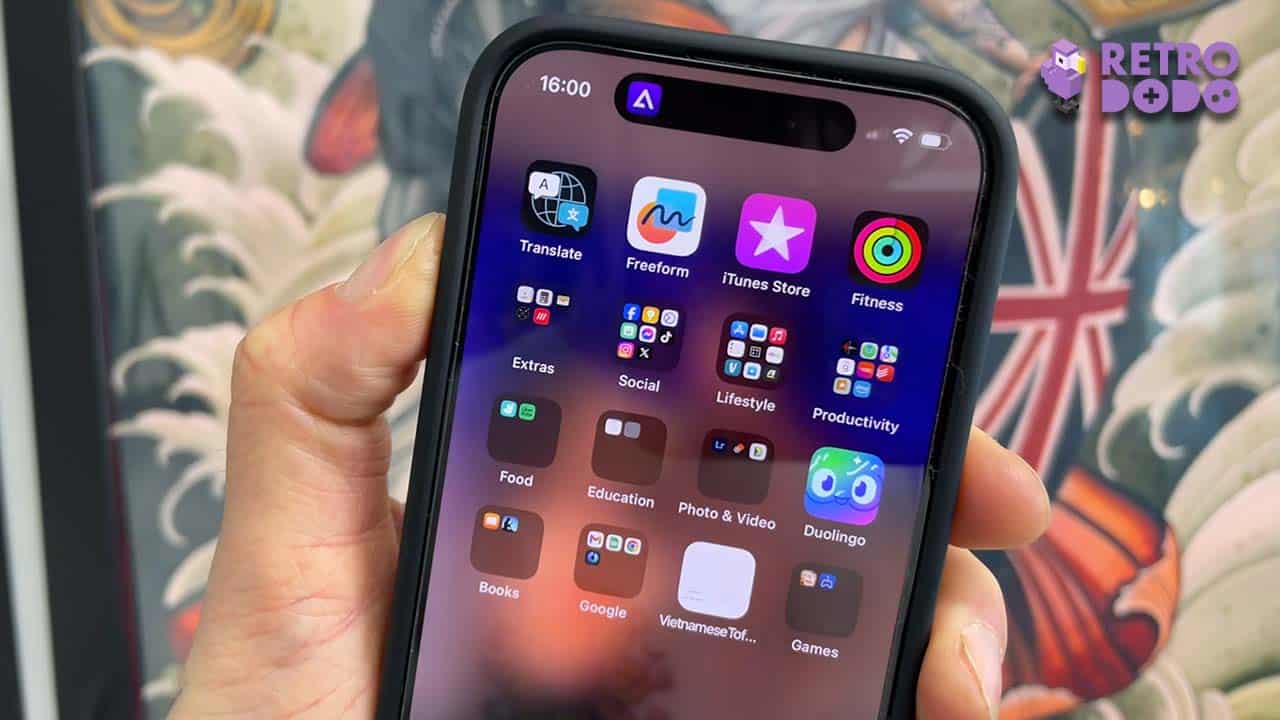
As I said up above, pressing a button to open up my games selection and jumping straight into Banjo-Kazooie: Jiggies of Time might only save seconds compared to scrolling through and finding the app, but it just feels a lot more exciting when you know that there’s a dedicated button to go from ‘Business Mode’ to ‘Game Boy Mode’.
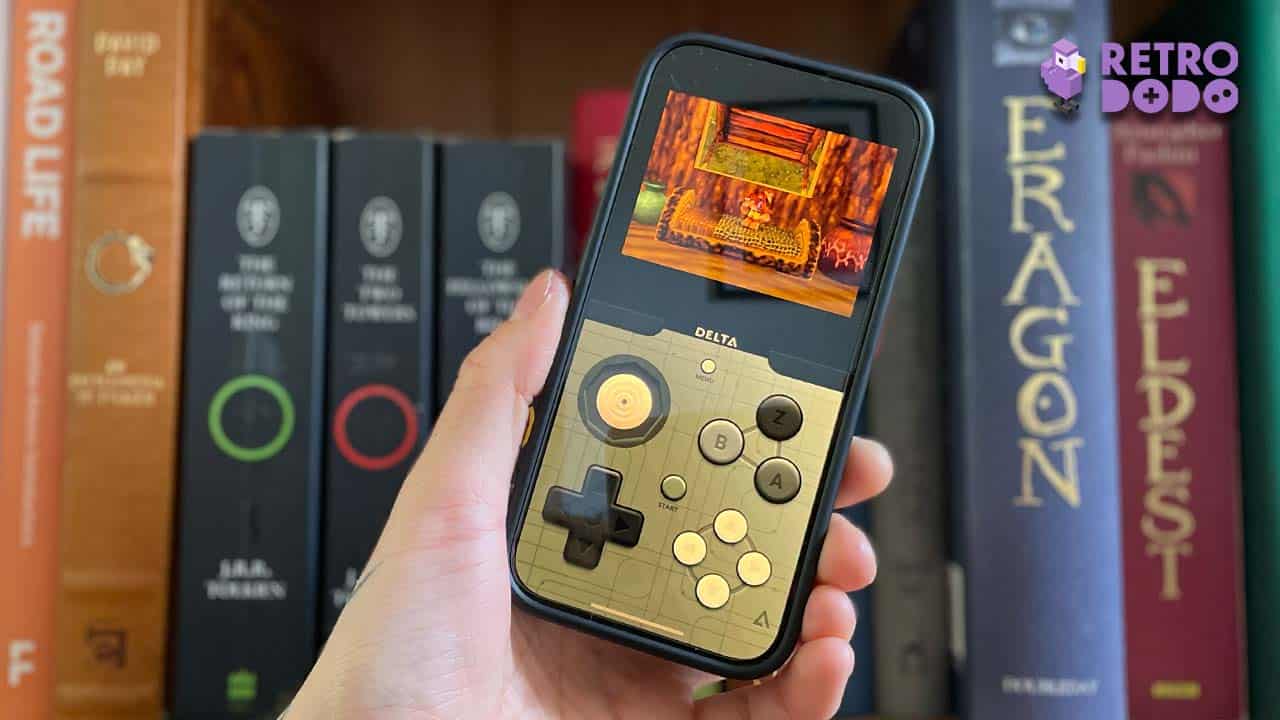
So there you have it, now you know how to use your iPhone’s action button to open emulators. For me, it’s more exciting than getting Siri to turn on the torch by saying ‘Lumos’ (only just though), and now you can amaze your friends at parties by appearing as some sort of emulator summoning wizard. Heck, you could even shout ‘Accio Delta’ while doing it!