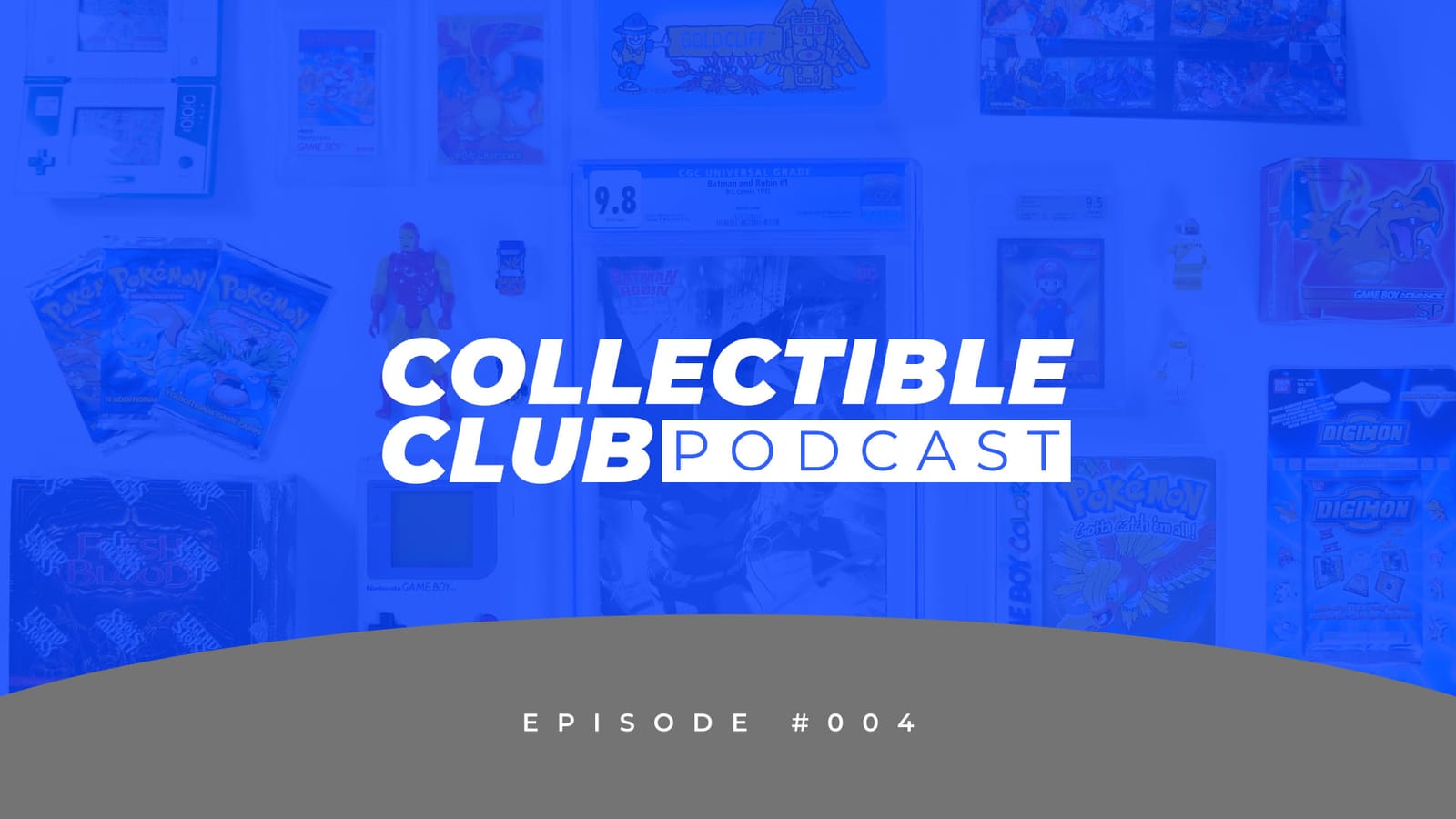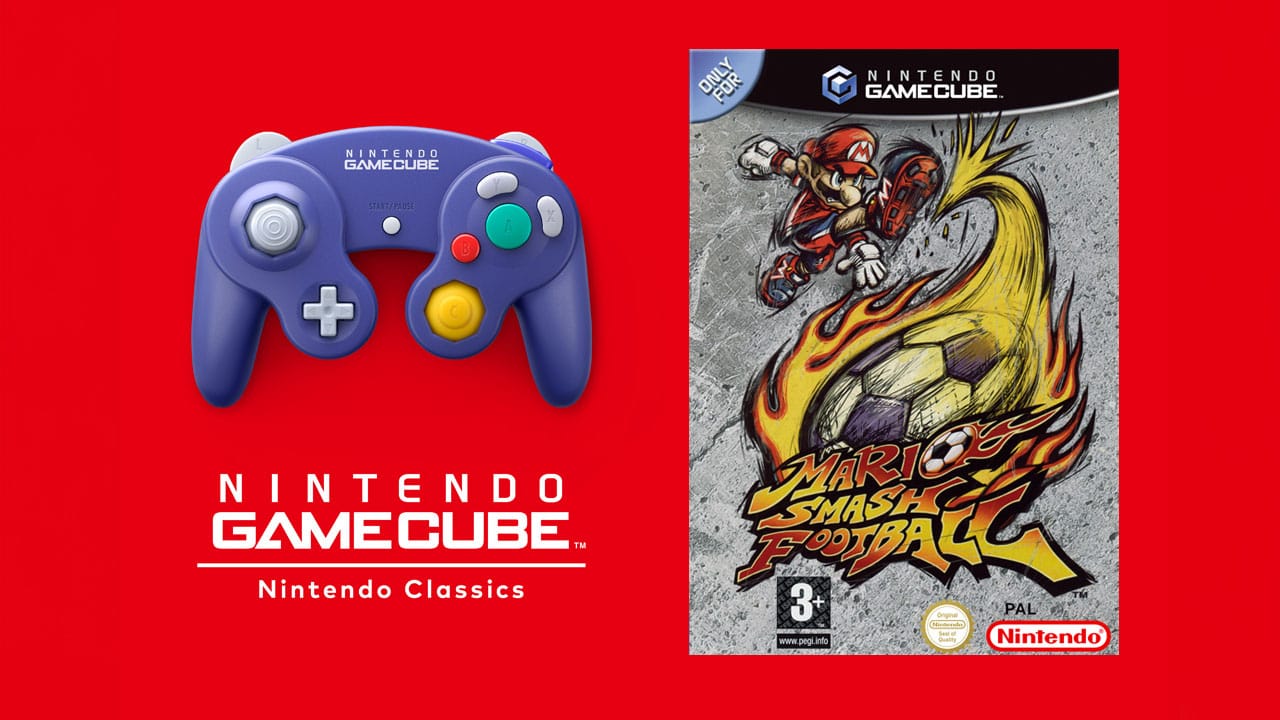Would you like to play some of the best Nintendo Wii Games and best Wii U games on the go without any of the Wiimote waving? Check out how to play Wii and Wii U Games On Steam Deck here!
Ah, the Nintendo Wii – an incredibly successful system that gained that level of success thanks to the way that it marketed itself to a family demographic with games like Wii Sports and Just Dance.
It’s a system that also has a lot of games just stranded on it, thanks to the motion controls that it used in every single game.
Some games, like Super Mario Galaxy, have been ported over to newer systems, whereas other games such as Super Mario Galaxy 2 never saw that special treatment.
Oh…and then there’s the Nintendo Wii U, a system that was absolutely bungled, with the marketing not making it clear at all whether this was a brand new system or an addendum to the Wii, an accessory.
As it turns out, it was a completely new system, but by the time people came to realise this it was too late. The console had failed, and Nintendo had decided to move onto the Nintendo Switch.
Still, it had some games worthy of note… or at least a few.
The Steam Deck allows you to take emulators on these systems on the go, and in this guide, we’ll be running over how to install these emulators in two separate ways, the best settings for these systems, and how exactly the systems adapt the motion controls that the Nintendo Wii was known for and whether you need BIOS for these systems.
So, let’s figure out how to play Wii and Wii U games on Steam Deck and get gaming!
1. The EmuDeck Method

The Emudeck Method will install a wide variety of emulators other than Yuzu, including emulators for the following systems:
- Sega Genesis
- SegaCD
- Sega32X
- PC Engine
- WonderSwan
- Nintendo Entertainment System
- Super Nintendo Entertainment System
- Mame
- FBNeo
- Master System
- Dreamcast
- Neo Geo
- Super NES Widescreen
- Genesis Widescreen
- Game Boy
- Game Boy Advance
- Neo Geo Pocket
- GameGear
- Nintendo DS
- Nintendo 3DS
- PSP
- Nintendo 64
- Nintendo Wii
- Nintendo GameCube
- PlayStation 1
- PlayStation 2
- PlayStation 3
- Nintendo Wii U
- Nintendo Switch
How To Install EmuDeck
Installing EmuDeck onto your Steam Deck is as simple as binge watching an entire season of The Mandalorian in one go. It’s important to note that the Steam Deck is open-source, which means it’s possible to install whatever you want on it providing you don’t mind finding workarounds to any potential issues.
Here’s how to install EmuDeck onto your Steam Deck:
- First, you’re going to need to format an SD card to ext4 or btrfs if you want to store ROMs on your SD card.
- Once you’ve formatted your cards, download the EmuDeck installer using the Steam Deck browser.
- Next, you’re going to need to copy the EmuDeck installer from your downloads folder to your desktop. This part is simple; just drag and drop the file.
- Run the file by opening it up.
- The EmuDeck installer will give you some prompts to follow, including selecting exactly what emulators you want installing. It doesn’t take much more time or brain power to install all of the emulator, but if you want you can only install Dolphin and Cemu.
Once you’ve got EmuDeck downloaded, all you need to do is dump all of your ROMs and firmware onto the Steam Deck itself. We’ll go further into how to do this later in the article.
2. The Alternative Method
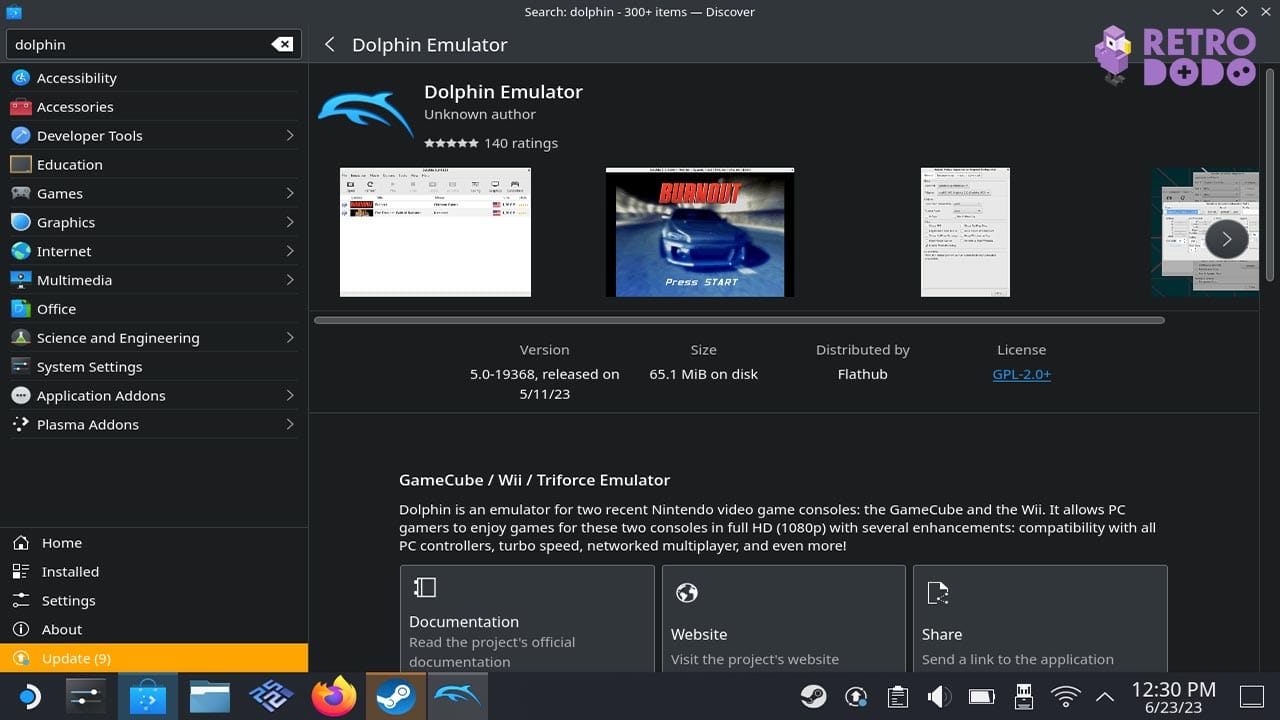
If you don’t want everything set up for you in one neat package, or you simply don’t have the space, then you can actually find both Dolphin and Cemu in the Linux Discover store.
If you install it through this method, though, then you won’t be able to have the ease of access that Emudeck provides.
You see, EmuDeck actually sets everything up for you, with all of the settings sorted along with making folders for every single system that it sets up.
Doing it through the Linux Discover store doesn’t do this. You’ll have to set everything up yourself, and if you get it wrong, it could be disastrous.
Do You Need BIOS Files To Emulate The Nintendo Wii And The Nintendo Wii U?
No, you don’t need BIOS files to emulate the Nintendo Wii and the Nintendo Wii U. They work automatically once you’ve installed them, even if you don’t install it through EmuDeck.
This means that you can get straight into playing any games that you want to play without messing around with trying to find a BIOS file. Speaking of which, how do you find games?
So, you can rip your own games but it can get pretty difficult. You can also find these games online, though we won’t be linking to them here. If you want to rip your own games however, you’ll need a Wii that has the homebrew channel installed. Then, follow these steps:
- Plug a GameCube controller into your Nintendo Wii.
- Insert the Wii disc and a USB stick into the Wii.
- Choose what device you’re using.
- Choose what file format your device is. It’s important to note that it HAS to be formatted into a FAT32 or a NTFS file format.
- If it asks you to redownload Redump.org bat files, press no.
- Press A on your GameCube controller and wait for it to rip. Once it’s done, the ISO file will be on your USB.
In terms of ripping Wii U, you NEED to do it with a homebrew system that has Dumpline, WuDump or disc2app. The Wii U uses discs that have rounded edges, which means that it’s impossible for a Blu-ray drive to actually read them.
Best Dolphin and Cemu Settings
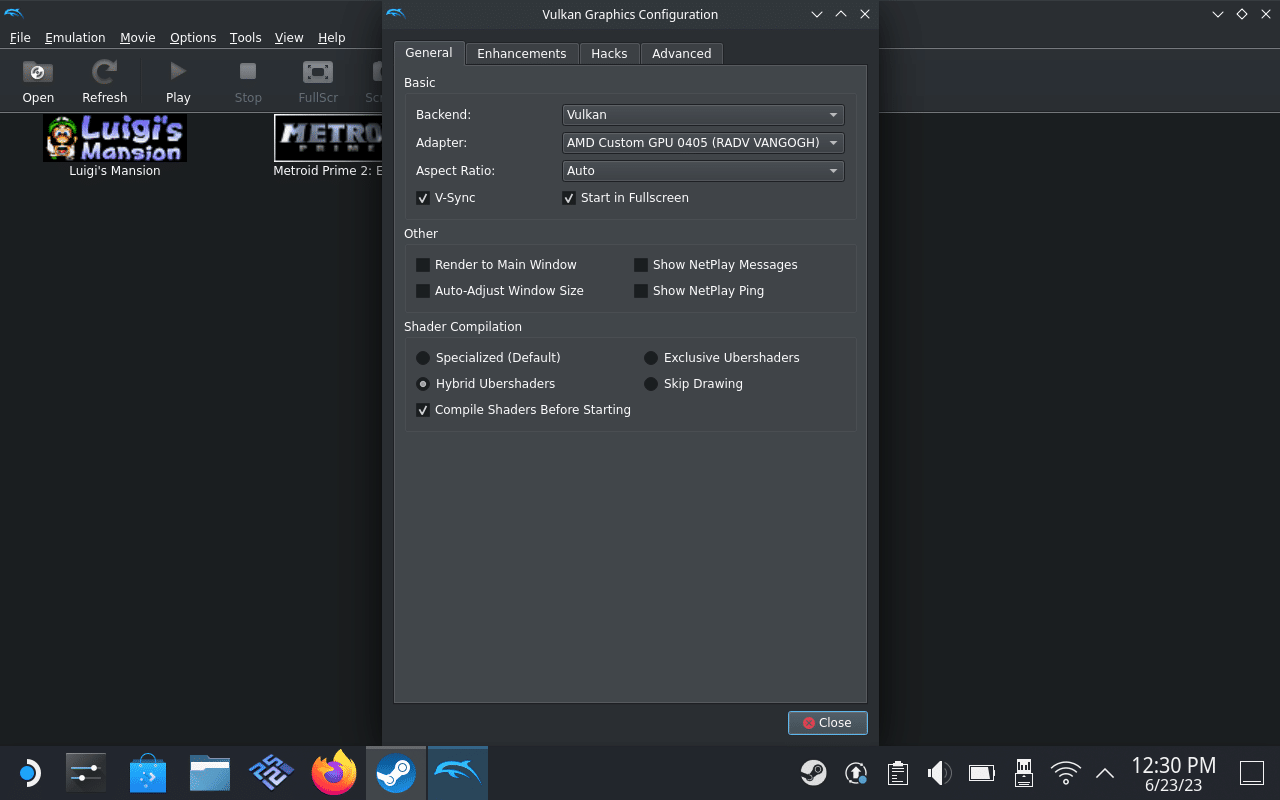
The way that Dolphin adapts touch controls is by setting them to various keys on your Steam Deck.
Due to this, it’s recommended that you don’t mess around with too many settings when it comes to Wii emulation, other than changing the resolution.
You can make the resolution 720p, which is the maximum possible resolution that the Steam Deck can actually have, but don’t touch anything else.
If you plan on using the Steam Deck Dock to play the games though, you can increase this resolution until it hits the maximum possible resolution that your TV can have.
In order to optimize CEMU, you should mess around with the settings.
There’s no really any fixed settings list that will have the best experience for every single game, since each game can take different strokes and different approaches to the hardware, so play around with the settings in order to make sure that you’re playing the game at the level of quality that you’re happy with, and so that you can make sure it has a consistent framerate.
How To Have ROMS Appear On Your Steam Deck Home Screen
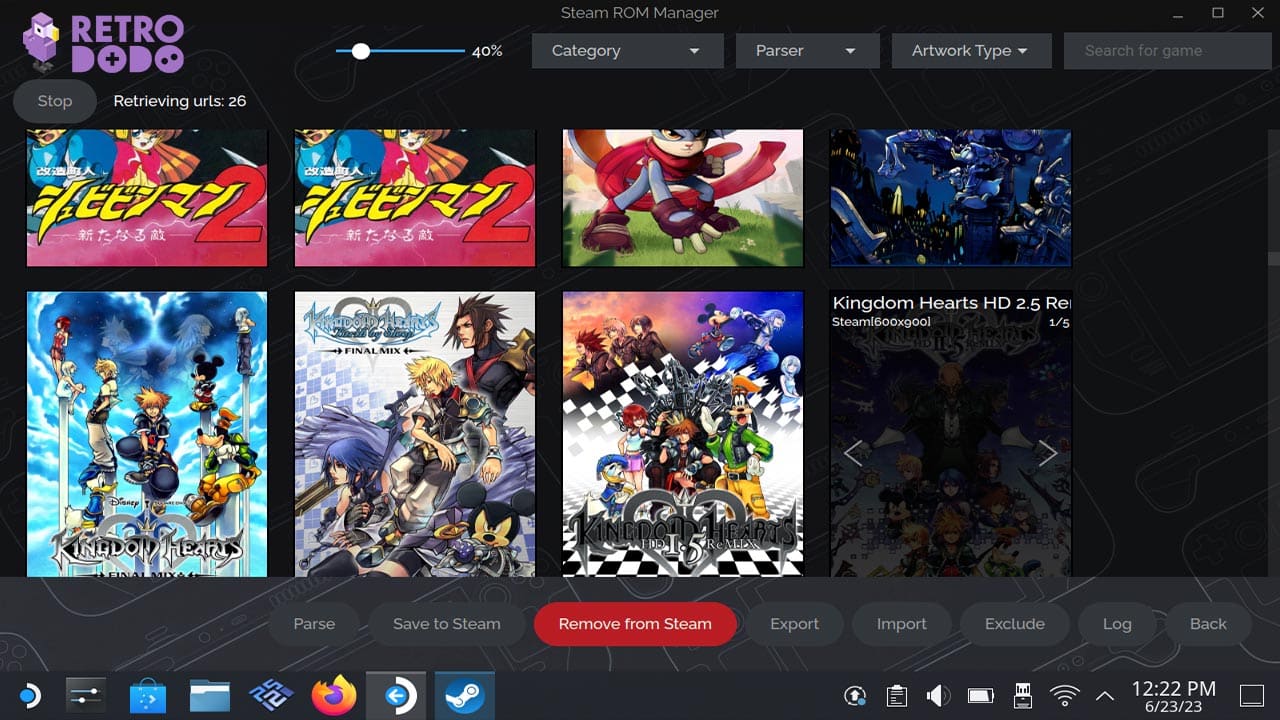
The good news is that if you want your ROMs to appear on your Steam Deck, then this is going to the be the happiest day of your life.
EmuDeck comes with a programme called Steam Rom Manager which will take care of all of this for you. Still, if you never downloaded EmuDeck, then you’ll have to search for Steam Rom Manager in the Discover store.
Once it’s downloaded, just run the app and click all of the systems that you want it to sift through as it finds your games.
Then, just wait for the app to grab your cover art for each game and click ‘save app list’.
Now, not only do you have all your ROMs in an easy to access place, but you also know how to play Wii and Wii U games on Steam Deck.
Let us know how you use your Steam Deck by joining the conversation over on Facebook, Twitter, and Instagram!