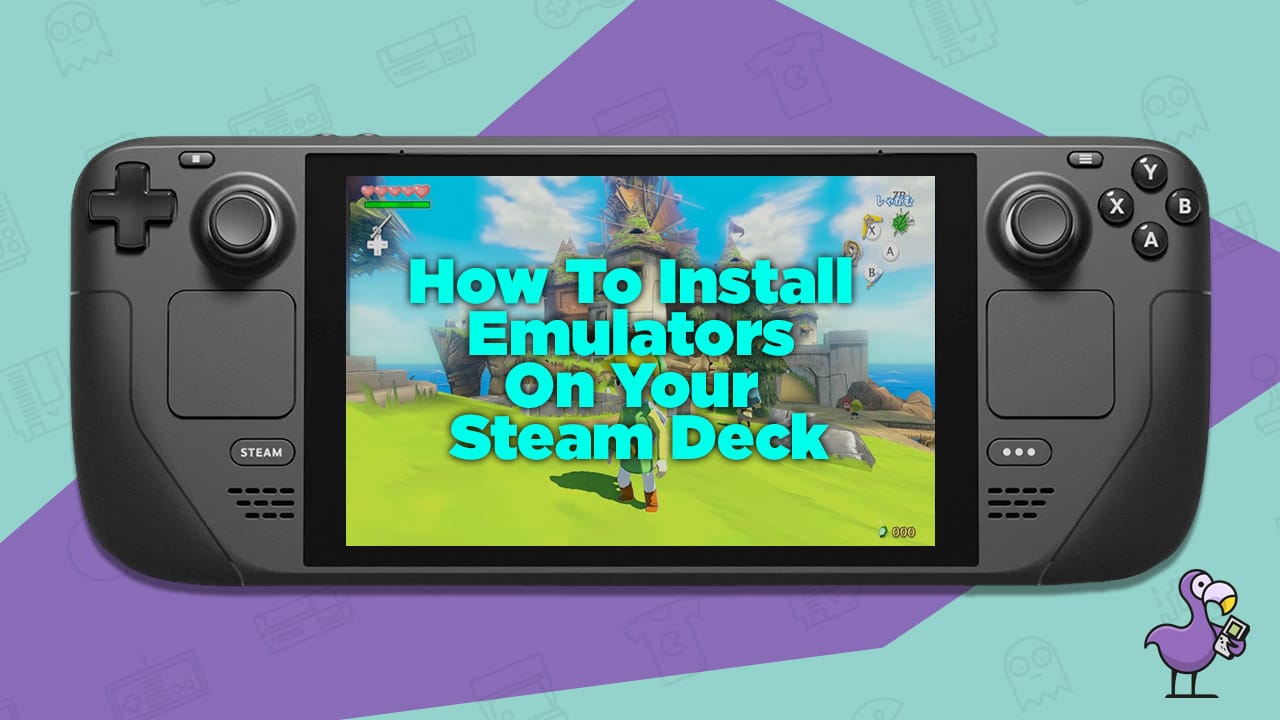The Steam Deck is one of the most exciting gaming devices to be released in the recent year, so I guess there’s no wonder you’re wanting to know how to install emulators on your Steam deck!
Between that and the Ayn Odin Pro, hard to choose which is the most exciting! We did make a comparison here: Steam Deck VS AYN Odin Pro.
Of course, the Steam Deck is a premium gaming computer in a (mostly) portable form.
And it was designed primarily with the Steam Store in mind.
Give your customers a device specifically designed to log into your storefront and purchase games… a smart business model.
Lucky for us retro gamers, there are both some incredible retro games on Steam, and we also have options for emulation right on the Steam Deck.
Check this article out for some info: What Can The Steam Deck Emulate?
If you’re one of the lucky few who have their hands on the incredible device, we thought you might want a quick how-to on emulation.
So let’s take a look at the main options of how to install emulators on your Steam Deck.
And a huge shoutout to Retro Game Corps for leading the way and offering a ton of info on emulation on Steam Deck. If you do not follow his Youtube, you are missing out bigtime.
His how-to videos are gonna be way better than anything we could do. So we are gonna introduce the ideas, and you can choose your own path.
Emulation From the Steam Store

The Steam OS is Valve’s intended mode for its users.
Like I mentioned before, that creates the most direct link to their online storefront, which will encourage gamers to start picking up games there.
If you have never installed emulators before, you may be surprised to find that there are a bunch located right in the Steam Store.
The quickest way to start playing your favorite retro games ROM files is to grab a copy of RetroArch, which is one of our personal favorite all-in-one emulators.
Through RetroArch alone, you can play Game Boy, Arcade Consoles, PSP, Nintendo DS, SNES, NES, Sega Genesis, Nintendo 64, and Playstation… just to name a few!
If the particular console you are hoping to emulate is not supported through RetroArch, there are also some standalone emulation programs that are more specifically targeted to individual consoles.
These can be accessed in the Discover app in Desktop Mode.
But doing that is where we start to move away from the standard Steam OS / Steam Store basic version of emulation.
For the advanced user, you would probably just wanna do the next step, which is our personal favorite way to install emulators on the Steam Deck:
Emulation using Emudeck

Emudeck is a program that has been specifically created for the Steam Deck to run you through the entire process and get you totally game ready.
To implement Emudeck, you just visit Emudeck.com through the web browser in the Desktop Mode of the Steam OS.
Emudeck.com has its own 5 step guide to how to get your Steam Deck ready for emulation (which of course, is subject to change in the future, as the Steam OS, Steam Store, and Emudeck programs may change).
But basically, their process will install RetroArch, a bunch of individual emulators, Steam Rom Manager, and EmulationStation… as well as configure everything to be optimal for Steam Deck.
We covered RetroArch above, so you should already know what that is about.
As the name suggests, Steam Rom Manager is a program that is made for managing your ROM library on the Steam Deck.
Once Steam Rom Manager is installed and configured to your liking, all of your games will appear in your library when you switch back into Game Mode on your Steam Deck.
EmulationStation is an alternative game library front-end program, which makes browsing, organizing, and launching ROM files very very easy. It can be used instead of the Game Mode launcher in the Steam OS.
Emulation on Windows
If you feel locked down by the Steam OS (which is a version of Linux), then you may wish to install Windows on to the device and take full control.
Doing so opens up your options, as it means you can literally install any program you would in a normal Windows Device.
Pretty much every console in existence has had a dedicated program made for Windows.
And of course, RetroArch is still available in this case.
Check out our list of the 10 Best Emulators For PC to get a jump start.
Retro Game Corps Said It Best
For in depth how-to videos, check these out:
Conclusion
As you can see, there are already some great options for users of all experience levels.
And the options will continue to grow, as users start to figure out the best ways to work on the Steam Deck, and new programs are created specifically for it.
But I would say that the options are already quite ideal.
You can already play most gaming consoles right there on your Steam OS with minimal configuration required.
If you’ve felt any hesitation about installing emulators on your Steam Deck, now is the time!