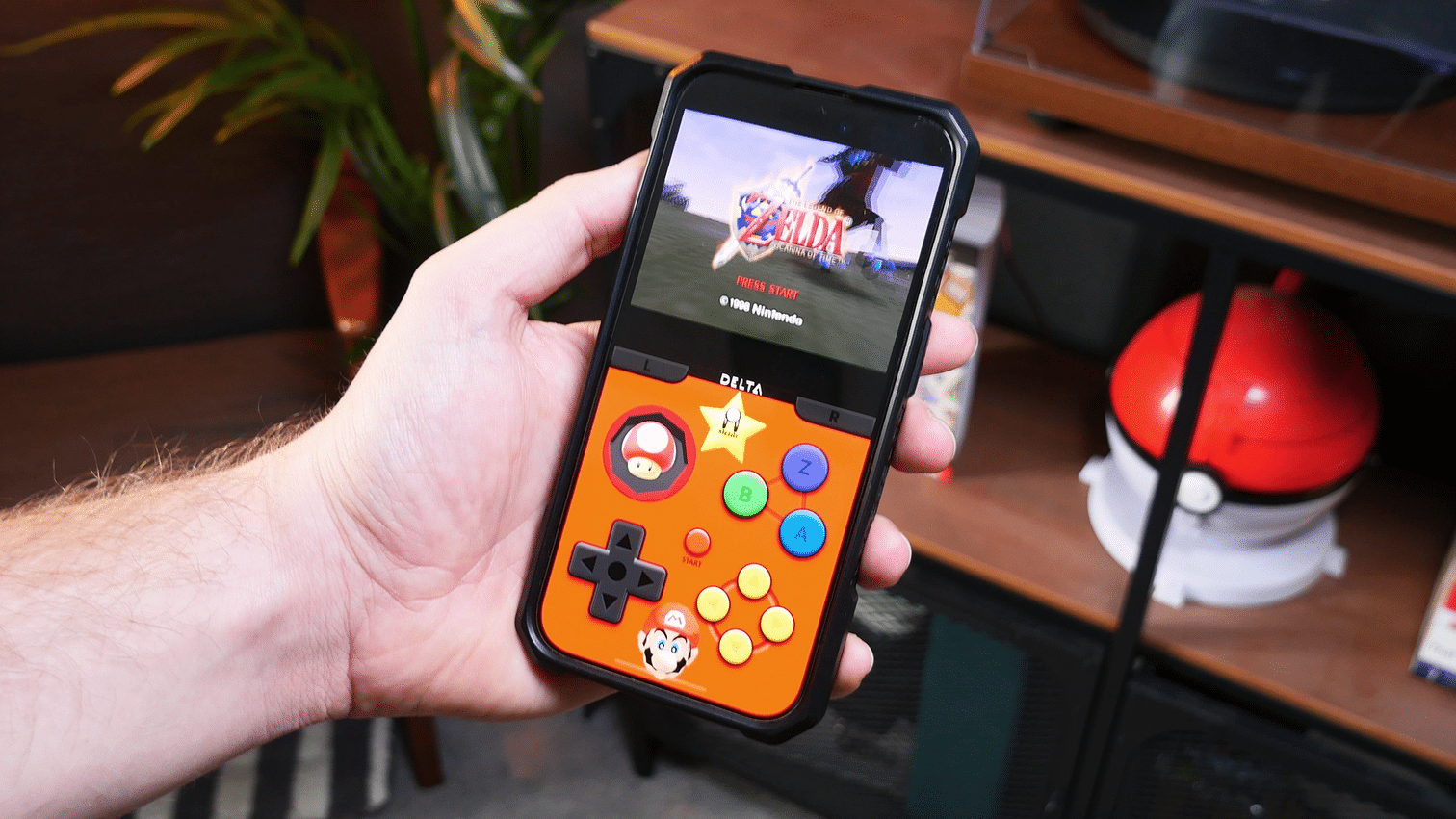With the arrival of the Delta emulator on iPhone, gamers are flocking to play some of their favorite retro games while walking the dog, catching the bus, or in the middle of meetings when they should be taking notes.
Some emulators are known for coming with skins that resemble the consoles they recreate; RetroArch is a great example of this, and as you may have all recently found out, so is Delta. But what if you don’t want your SNES games to show a SNES theme? What if you want your Pokemon titles to have a Pikachu theme, or maybe mix it up and add Mario into the mix while playing Zelda like Brandon has done in the featured image of this article?
That’s where websites like Skins4Delta come in, allowing users to fully customise their Delta gaming experience, and getting the skins on your phone couldn’t be simpler. I’ve done it while taking a break in between writing this sentence and the last one and it took me about a minute, so you won’t have any problems.
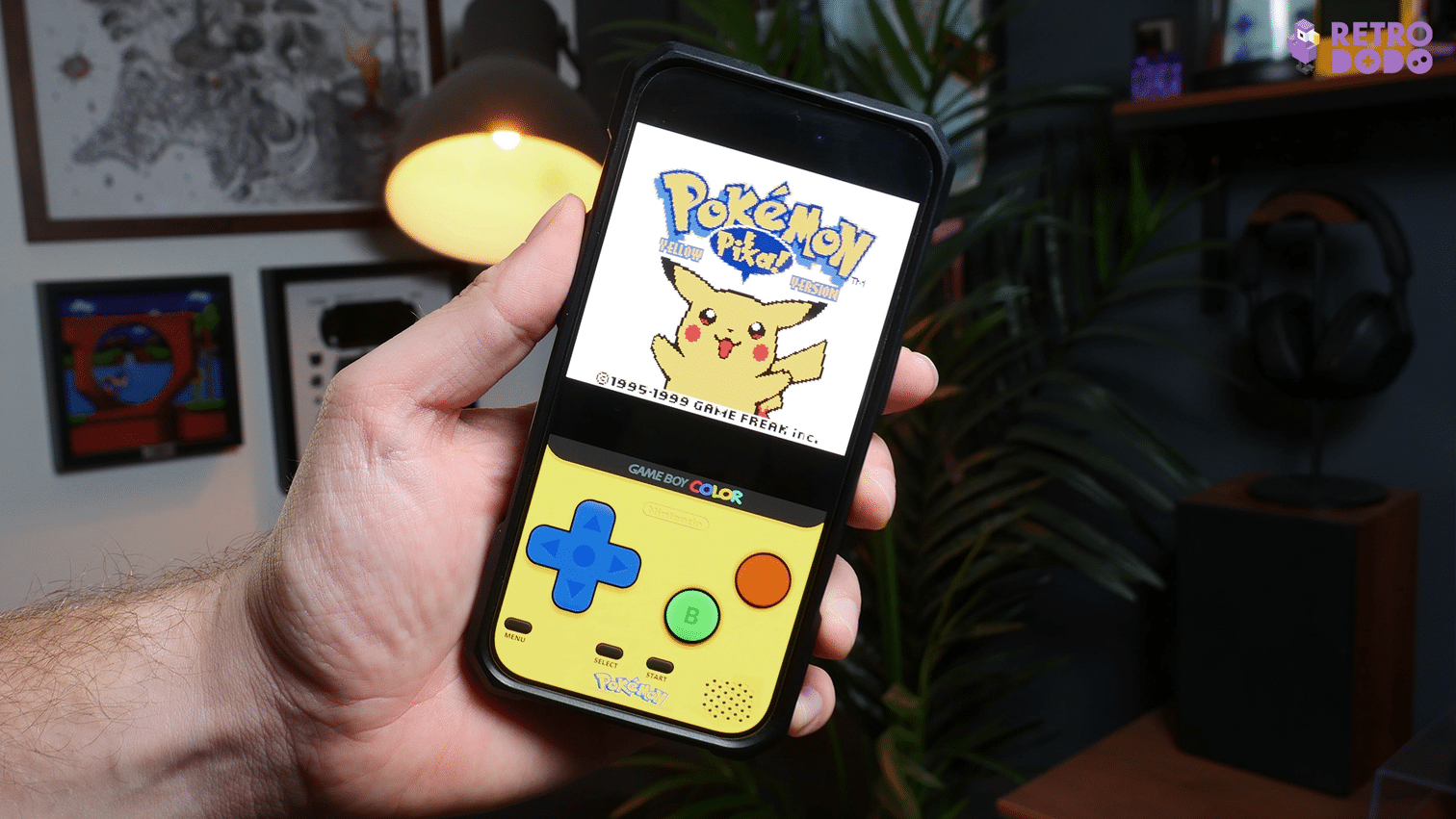
A Step-By-Step Guide On Changing Skins On Delta
While there are other websites with skins that people can download, we’re going to opt for using Skins4Delta because we’ve had some good results from it.
First, you’ll need to open Skins4Delta on your phone browser. I opened it up on Safari and had a scout through to find a GBA skin that I liked. As I’m a massive DK fan, I opted to download one with his colour theme.
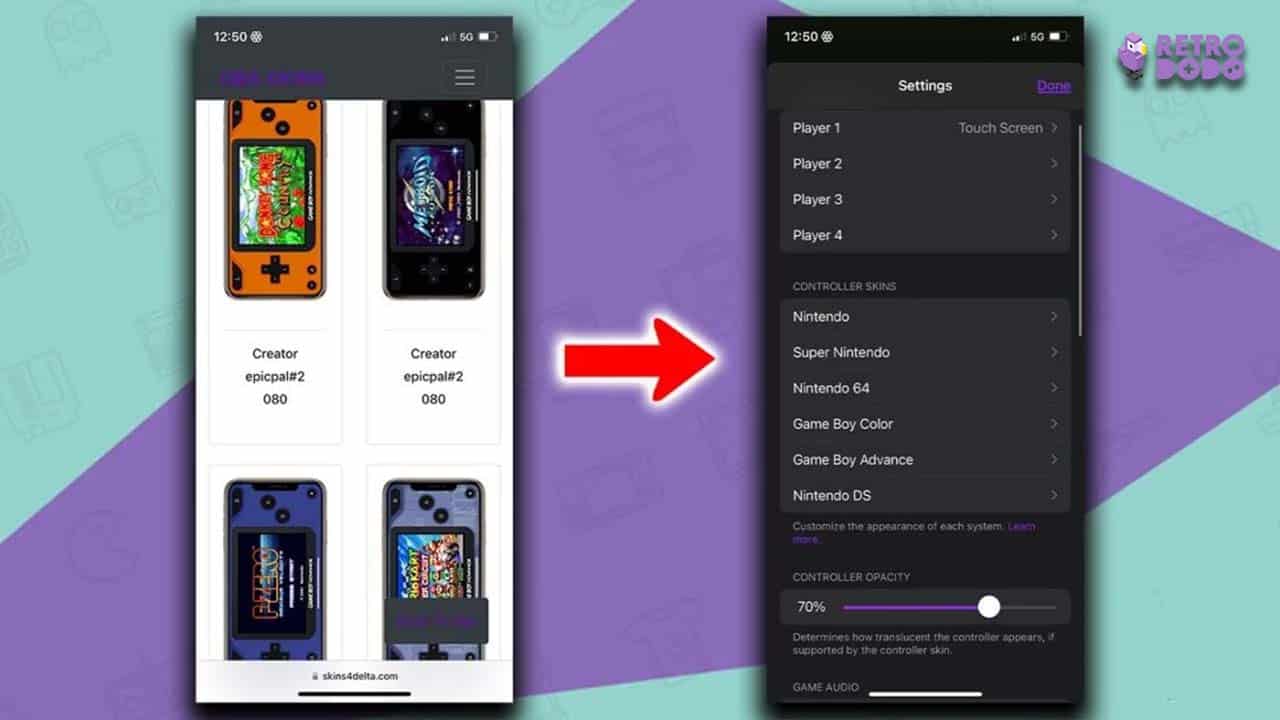
Once you’ve clicked the image of the skin you want, you will be prompted to download it. The file will go into your ‘Files’ folder’ and patiently wait for you until you’re ready.
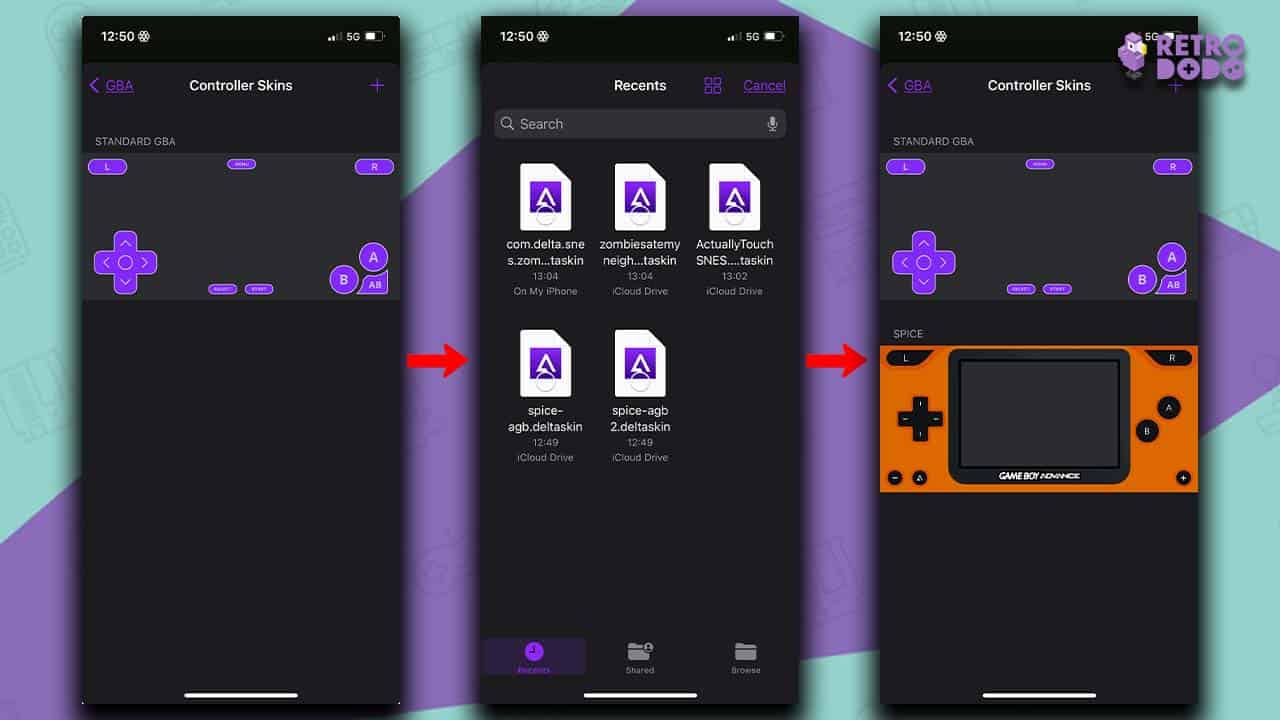
Next, head into the Delta settings menu and click on the console that you’ve downloaded the skin for, choosing either vertical or horizontal skin depending on which one you’re planning on changing. Look for a ‘+’ button in the top right-hand corner of the screen; click that and you’ll be sent straight to your Files folder, where you’ll find all of the skins you’ve downloaded so far.
Choose which skin you want to open and click it. Once clicked, it will appear in your Controller Skins selection. That’s how to get skins on your Delta emulator; it’s that simple!
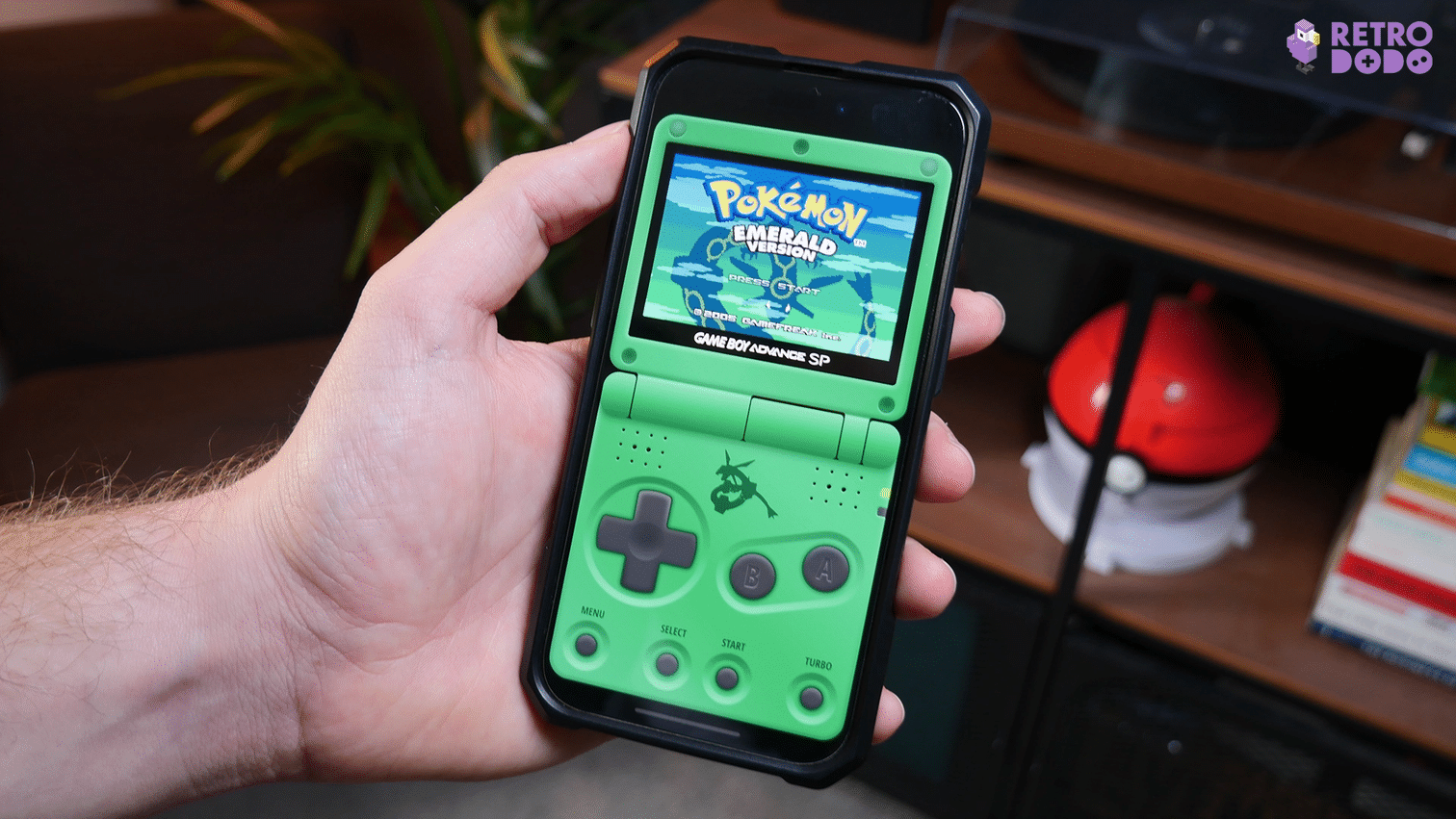
How cool does that custom Pokemon Emerald screen look on iPhone? This is without a doubt the best way of creating the most immersive gaming experience with Delta on your phone and the perfect way to show off your love for your favourite series or game!