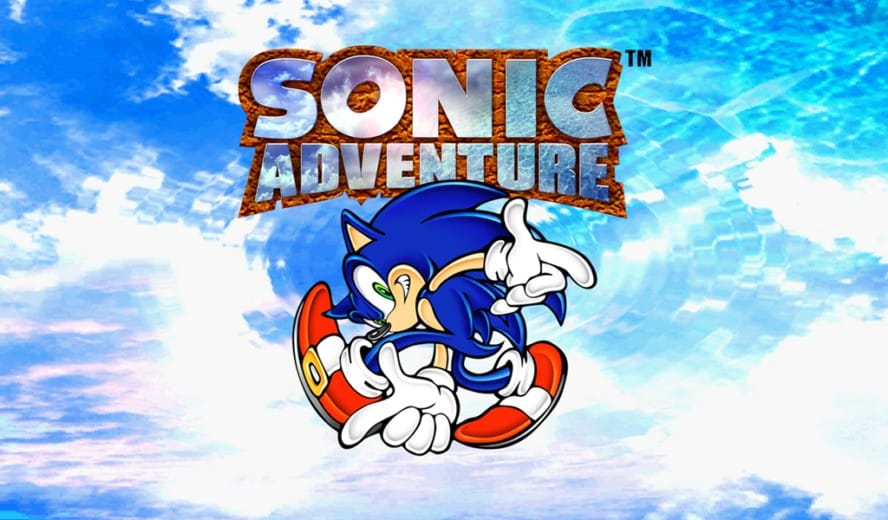Take a look at the AYANEO Flip DS; I’ve been waiting for a handheld like this for an extremely long time. Not only is it a clamshell design similar to handhelds like the Retroid Pocket Flip which is instantly pretty appealing for a lot of people, but unlike most other previous clamshell emulation handhelds, it even has two screens, theoretically making it the perfect device for emulating DS, 3DS, and Wii U titles which just don’t feel the same when played on a device with a singular display.
But, is it actually the ultimate device for dual-screen emulation and is it any good for normal single-screen games? Let’s take a look.
If you’re interested in portable gaming, then remember to check out our new book ‘A Handheld History 88-95” which is now available to pre-order via the Lost in Cult website. Give it a gander if you’re a fan of old-school gaming devices and want to know more about their development and their impact on the industry.
One of the single most untapped areas of the emulation hardware scene at the moment is that there are practically no devices dedicated to DS, 3DS and Wii U games. Considering that emulation software for these systems is extremely solid at this point, the main reason for this seems to be that getting good performance from 3DS games while also upscaling them and playing Wii U games at all requires pretty powerful hardware. This in turn makes it quite expensive, instantly making it more niche and thus not being viable for most hardware manufacturers to take a stab at. Until now, that is.
The AYANEO Flip DS has designed a new way to play your favourite games, including retro games, but with innovation and new features comes a price tag and a setup process that cannot be ignored.
Take A Ride On The Flip Side
The AYANEO Flip DS is an almost comedically large 3DS that runs Windows 11 and works like a full-on PC connected to two monitors. Spec-wise, this thing is an absolute beast, with the version of the device we were loaned for this review having an AMD Ryzen 7 7840U CPU, 64GB of RAM, and a 2TB SSD. When you go to buy one of these for yourself, there’s a degree of customisability with the CPU, RAM and storage, so the specs can vary from device to device.

What this actually means though is that we have a device here which is actually significantly more powerful than even the mighty Steam Deck, being on par with the power of the Lenovo Legion Go or the ASUS ROG Ally. This brings the AYANEO Flip DS up there with the most powerful handhelds on the market right now.
There’s actually a version which has a Ryzen 7 8840U CPU, but from the comparisons I’ve looked at, the 7840U and 8840U appear to be almost identical in power, so I don’t really know why they even bothered letting you choose between two CPUs. It might have been better to have just offered a single device with set specs, but hey, I guess some people like the customisation element.
The Price Of Perfection Isn’t The Perfect Price

However, with this power comes great responsi… I mean cost. For the minimum spec model the retail price is $939, and while you can get an offer at the moment by getting it through Indiegogo as an early adopter discount, these versions are limited, so I’m not really counting them. The max spec version brings us all the way up to $1479, which is absolutely insane money!
For comparison, the Lenovo Legion Go and the ASUS ROG Ally are both $699.99 and feature almost identical specs. So, you’re telling me that we’re potentially paying an extra $780 just to have a second screen and more RAM? Listen, I want 3DS and Wii U emulation as much as the next guy, but that’s a steep price to pay for something that I would only occasionally take advantage of.
But let’s leave the price point aside for now, maybe this thing works so well that it’s actually worth it? Before we see what this thing is capable of, let’s look at the design and ergonomics on offer here because this is where the initial appeal of this device mostly lies.
A Heavyweight Of Handheld Gaming… Literally!

When the Flip DS is closed, it basically looks like a massive brick and it weighs about the same too, coming in at 650g. That’s slightly heavier than the Steam Deck OLED, and it actually feels a lot heavier in the hands because the weight isn’t as well distributed as it is with the Steam Deck. When the screen is open, it sort of feels like your hands are constantly being tilted forward which isn’t ideal, but you do eventually get used to it. I think this is the first time I’ve used a device that I would actually say is too heavy, which is weird because I normally love it when handhelds have a bit of heft.
The analogue sticks here are recessed into the shell, and while this is obviously a necessity so that the lid can fully close, it does end up getting in the way slightly. It just never quite feels like your thumb can sit right on the stick because it’s constantly resting on both the shell and the stick at the same time. To get a good grip, you need to angle your thumb down a lot more than you would on a normal controller.

It’s difficult to explain, but I want my thumb to sit on the bottom edge of the stick rather than directly on top of it, yet there’s just no comfortable way to do that here. It doesn’t ruin the experience or anything, but it does take a little while to adapt to holding it in a specific way to get the best grip.
Other than that though, I do actually really like the feel of the other inputs. The D-pad and other buttons have basically no travel to them at all, but they’re nice and clicky and I think they feel a bit nostalgic in a way because they’re pretty similar to how the Game Boy Advance SP and original DS buttons felt.

The bottom of the AYANEO Flip DS literally just features an audio input for connecting headphones, and the top of the device has a micro SD card slot for expanding the storage, two USB-C ports, one for charging and another for connecting external devices and an Oculink port which is used for connecting external GPUs.
Of course, we also have the shoulder and trigger buttons and I’m very happy with these. There are actually four shoulder buttons, with the standard L1 and R1 style triggers accompanied by another pair which are further towards the middle of the device for use as hotkeys for both emulators and navigating the device itself. The triggers are analogue and don’t go too far back when fully pressed and generally feel excellent.
Sturdy As She Goes

Now, I know some of you might be worried about a clamshell design like this because of how easy it could potentially be to break it, but this is a very sturdy device and the hinge on the screen feels insanely high quality. It’s quite tight, which means you do need to apply a bit of force to actually get it open, but not in a way where it feels like you’re snapping it, more so in a way where it feels like it’s not going to close or even move around even if you shake it. The screen sort of gently falls into three set positions, one being almost completely vertical, the next being at the more optimal 45 degree angle and the other at the full range of it’s motion when it’s completely horizontal.
Overall, I’m pretty impressed with everything we’ve seen here. I think you can tell that this is an extremely well built product even before turning it on and my only real complaint is about the analogue sticks being embedded into the shell which can’t really be helped with this form factor. The only thing they could do to counteract this would be to do something wacky like adding removable sticks. Still, that would just make it more of a faff to set up, so I think they did all they could here.
Setting Up The AYANEO Flip DS
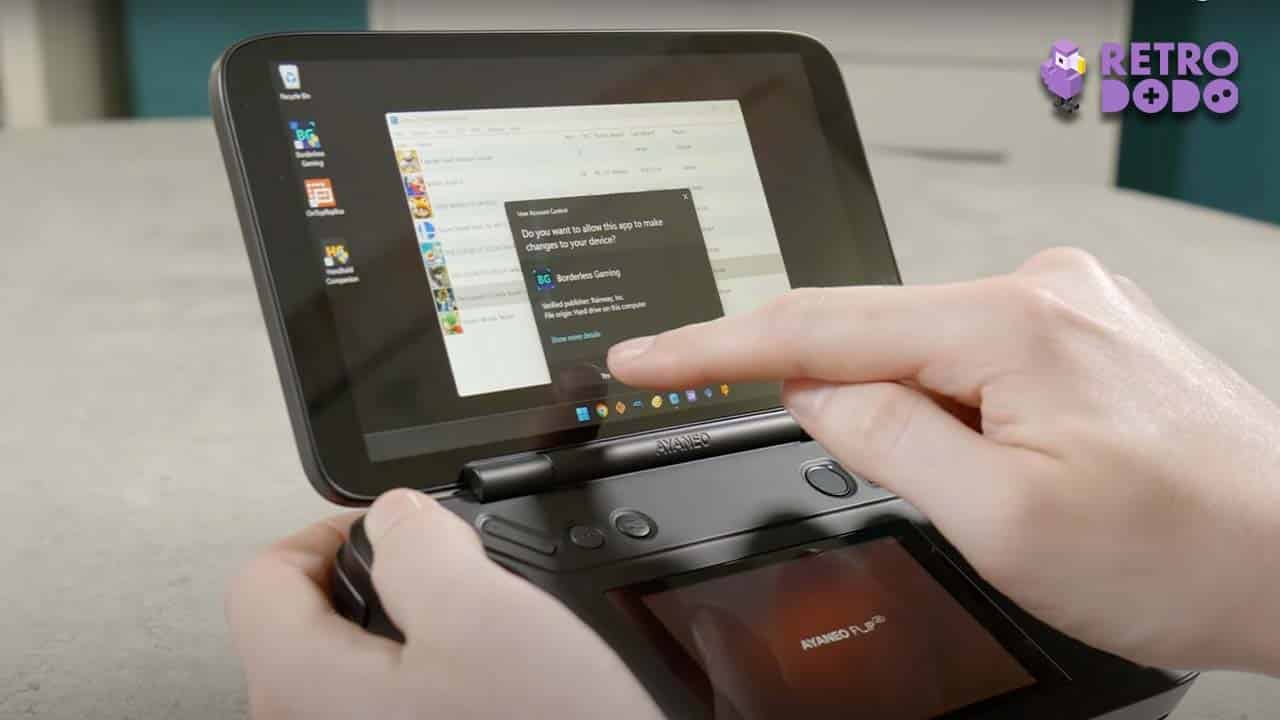
Now though, I want to talk about what the experience of getting this set up is like. I mean, we’re running Windows 11 which should mean that things are pretty straightforward right? Well… Not exactly. Running Windows 11 turns out to be both a blessing and a curse.
The positive is that basically every emulator and piece of software is going to be compatible with it by default. However, the disadvantage is that Windows isn’t exactly optimised for touch screen controls or a standard controller which makes navigating your way around and setting everything up a bit clunky.
I was determined to try and get everything working without connecting any exterior hardware like a mouse and keyboard and while it is possible, it’s just not ideal. Doing anything slightly intricate like resizing windows, moving stuff from one screen to another or even clicking on small icons can be extremely finicky with the touch controls. Even with the other control options at your disposal like using the left stick to control the cursor or sliding around on this little nub to act like a mouse, it just doesn’t feel all that intuitive.
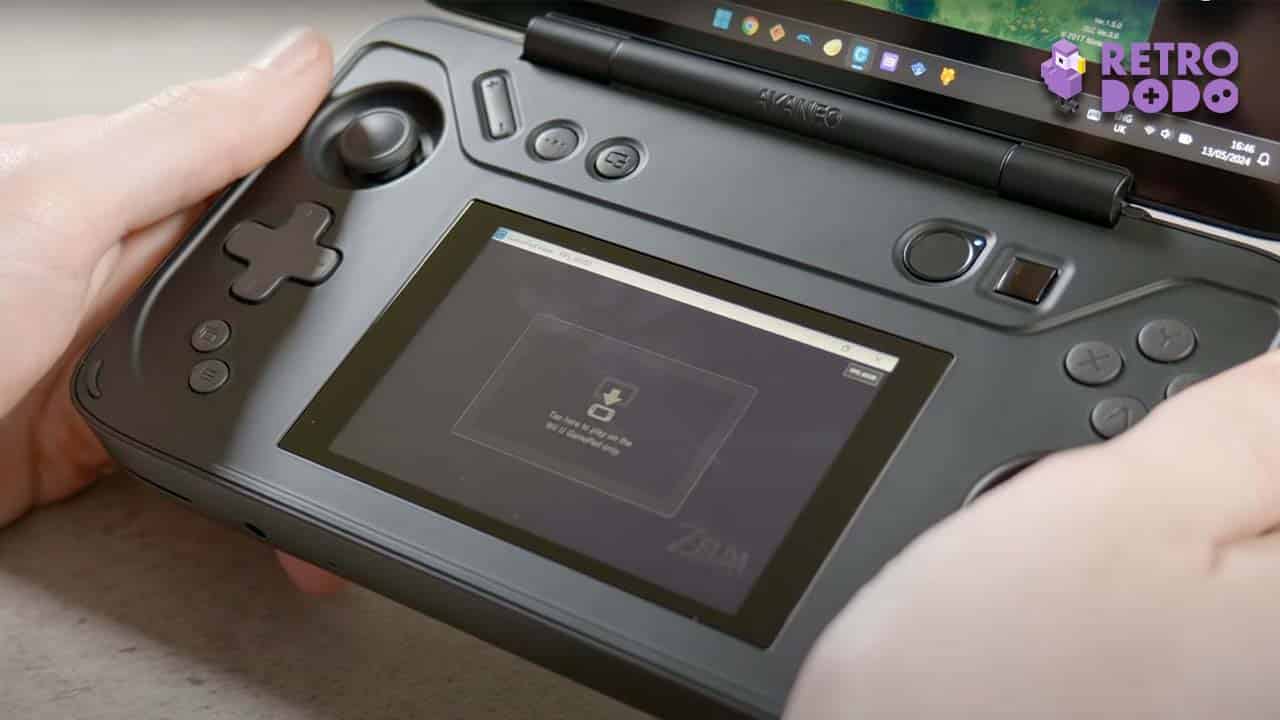
The thing is, there’s not really anything AYANEO could have done about this beyond making their own OS or extremely sophisticated front end designed around a controller. But then you’d have issues with software compatibility, so sticking with the tried and tested Windows 11 was probably for the best.
Time To Emulate
Seeing as the primary reason you’d want to get the Flip DS is to emulate Wii U, 3DS and DS games, I think it makes sense for us to take a look at what those systems specifically are like on here.
Wii U

Starting with Wii U, the emulator we’re using is Cemu and this is a reasonably straightforward piece of software to get up and running. Once you’ve got your games and update files formatted correctly and imported into the software, the only things to change are making sure that you’re selecting the right patches and hacks to get the best performance. For example, with Breath of the Wild, I like to apply the FPS++ hack to make the frame rate more consistent and smooth than it would be otherwise.
You’ll also want to go into the Options menu and separate the GamePad view which will open up the GamePad screen in a separate window, allowing you to drag it onto the bottom screen and access it at any time. Then when you launch a game in full screen, you’ll have a great experience, but you’ll probably notice that even when you’re in full-screen mode, the second screen will still be windowed which is a little bit distracting.
To fix this, you’ll need to download some third-party software called Borderless Gaming. It’s super simple to set this up, with you just launching the software in the background and selecting the window you want to become full screen; in this case, it’s the GamePad View in Cemu. Once that’s done, you’ve got a pretty awesome Wii U setup going on here.
The major issue at this point is going to be if you want to use gyro controls in any games. For some reason, this isn’t very easy to get working, and even using AYANEO’s pre-installed AYASpace software to configure this doesn’t seem to yield great results. Even when I did get this working through AYASpace, it was only detecting left and right motions – anything on the Y axis was completely ignored which basically makes it useless. Luckily, there is another third-party piece of software called Handheld Companion which can help with this and configure the gyro settings a lot more effectively by mimicking a PS4 controller.

Even with Handheld Companion though, the gyro controls still felt off. Firstly, it was working kinda’ like a steering wheel with me needing to rotate the device left and right to move the camera, rather than actually moving the device around as if you’re aiming like you would on real hardware. Secondly, it’s like the gyro was always slowly moving down a little bit even when you’re holding it completely still.
Now, could you potentially fix this by diving into the settings and fiddling around with stuff even more? Maybe, but my point is that you shouldn’t have to do that. What makes this issue even more irritating is that when I played 3DS games on the Retroid Pocket 4 Pro, a significantly cheaper handheld, the gyro controls literally just worked right out of the box, so why can’t it just work here when you’d be paying upwards of $939?
It’s a little bit ridiculous, and you shouldn’t need to download additional software to get basic stuff like this working. The AYASpace software should act like the Flip DS version of EmuDeck on the Steam Deck and set everything up to the optimal settings for the device, with functions like fullscreen windows and gyro controls baked into it. Despite the hardware being seriously impressive, the software experience is massively disappointing.
3DS Emulation

Moving on to 3DS games, I have to say that the results here visually are absolutely unreal. Once again, you have to use Borderless Gaming to make the bottom window fullscreen and use Handheld Companion to activate gyro, but after doing that you can upscale anything to 4x to bring the resolution to 1600 x 960, which is the resolution that most closely matches the 1080p display, and it’s going to look stunning. This is by far the best 3DS emulation I’ve ever seen, and even with the somewhat clunky setting up process with needing to configure third-party software and having to manually position windows where you need them to be every single time you launch the software because it doesn’t remember their positioning for some reason (deep breath), it’s kind of worth it to get it looking and running this well.
I think I’m actually more blown away by 3DS games here because the form factor of the Flip DS is perfect for emulating this console. These games just look so amazing with a 4x upscale; it’s honestly quite transformative. Whereas the bottom screen is a little bit small for Wii U games and is the wrong resolution, for 3DS games it’s actually super close to a perfect integer scale and is practically the same size as the bottom screen of a 3DS XL too.
Nintendo DS Emulation

Moving onto original DS games now, and there’s a really major problem we encounter right out of the gate – there’s currently no DS emulation software which can separate the top and bottom screens into two different windows. This seems like such an obvious feature to include, and yet the fact that it’s lacking here but is available on 3DS and Wii U emulation software is baffling. Still, this isn’t AYANEO’s fault, but it is yet another thing that gets in the way of the enjoyment you can have here.
You can get around this with another piece of third-party software called OnTopReplica which basically allows you to manually select an area of your display and then rescale it to fit the screen but quite frankly this is way too difficult to set up on here without the use of an external mouse and I don’t want to use a mouse here because it completely defeats the purpose of this being a portable system.
Rather than messing about with this or trying to manually position the window so that it covers both screens, I would rather just play DS games as you normally would on a single-screen device which completely defeats the purpose of this being a dual-screen system and removes a massive part of its appeal. When and if DS emulation allows for you to split gameplay across two windows, it will be absolutely amazing on here, but until then, it’s pretty much going to be the same experience you’d get on any other handheld with a large display.
The bottom line here is that while the hardware is amazing and I absolutely love the concept, the software side of things massively lets it down both in terms of AYASpace lacking basic functions to facilitate 3DS and Wii U games in terms of gyro controls and removing the window from the second display and in terms of the emulator software itself for the DS lacking the ability to split gameplay across multiple windows at all.
Emulating Other Systems
But, if we decide to ignore Wii U, 3DS and DS emulation completely, which to be honest would be a bit weird for us to do considering that seems to be the main appeal here, how does the Flip DS perform outside of this use case?
Normally I would go through loads of different systems and talk through the emulation capabilities in detail in these reviews but there’s not really much point in doing that here because, in terms of performance, the AYANEO Flip DS can play anything upscaled to the equivalent of 1080p which matches the main screen’s resolution, and it’ll run as flawlessly as the emulation software itself can go.

Going straight to games that struggle on other devices like F-Zero GX for the GameCube and you can see in the picture above that it’s upscaled and running at a solid 60 frames a second with no issues. Even PS3 emulation is possible here with Demon’s Souls running amazingly at frame rates beyond what was even possible on the PS3 itself.
In terms of PC games, I got things running even better than they do on the Steam Deck OLED, with the Resident Evil 2 remake running at 1080p on high graphics at a solid 60fps and Elden Ring running at 1080p on high graphics and running at above 30fps. This is very impressive stuff, but this is all possible on other devices like the Legion Go and ROG Ally, so is there anything else that makes the Flip DS stand out from the competition even more?
Getting Creative With That Second Window
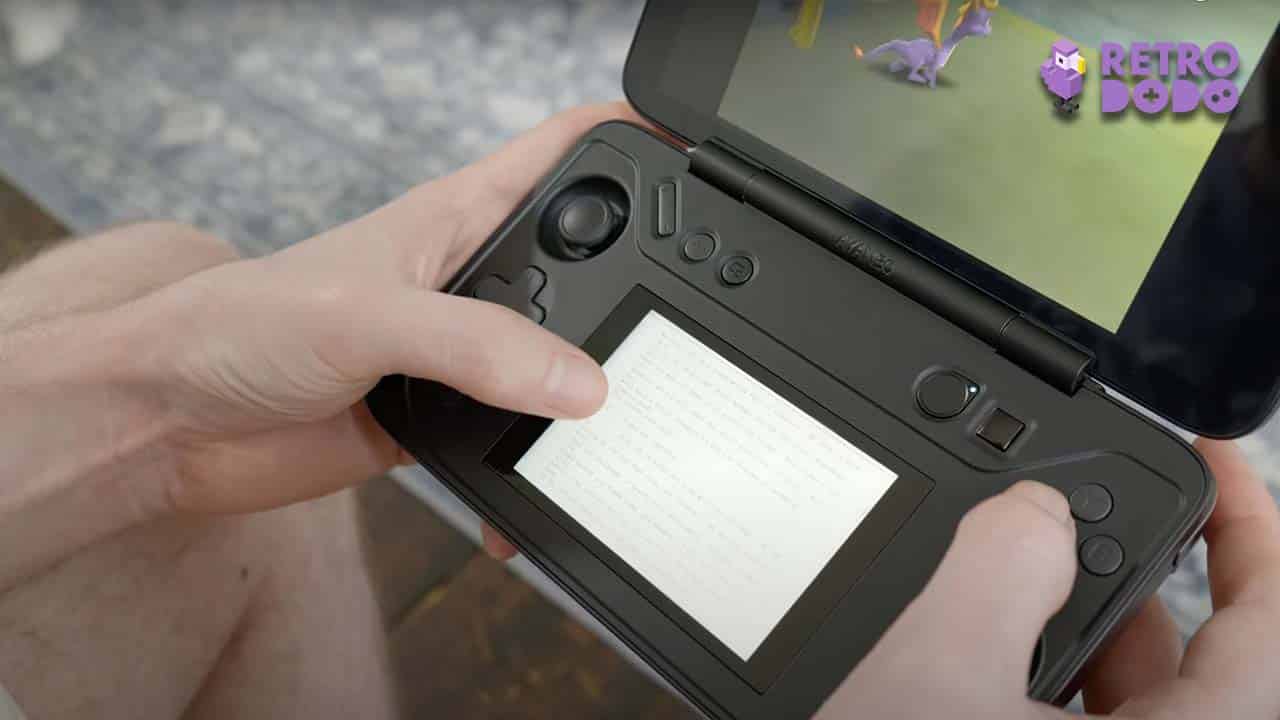
As I said before, the second screen on the bottom of the device is literally detected by Windows as a second monitor which means that you can watch videos or listen to podcasts while you play a game on the main screen or maybe even better, you could have a guide on the bottom screen while you play through a particularly difficult section of a game on the top screen. This would probably only come in handy once in a blue moon but having the option there to do this is pretty neat.
The AYASpace software can also display a handy UI on the bottom screen which gives you information about your TDP levels, fan speeds, CPU and GPU usage and more. You can also find some customisable app shortcuts here and quickly make any window snap to the bottom screen too which is nice. This is probably the most helpful thing that AYASpace enables to be honest.

Something else about this bottom screen that’s probably worth pointing out is that its resolution is 960 x 640 which means it’s a 3:2 aspect ratio. Now, this is a bit weird for games running in 16:9 but it’s actually perfect for Game Boy Advance games, with their native resolution being 240 x 160 which gives you a perfect 4x integer scale.
Now, would you prefer to play GBA games on this smaller 3.5-inch second screen over the huge 7-inch 1080p main screen even if the bottom one does have an integer scale? I guess that decision is yours to make, but personally, I would just use the top screen to get a bigger image. Still, it Is pretty cool that GBA games look this good on the secondary screen and I guess it does mean you can watch Retro Dodo videos in 1080p while playing Sonic Advance at the same time which is always a bonus.
Our Main Gripes With The Flip DS

I know that the form factor, power and additional functionality provided by having two screens might seem incredibly appealing, but the Flip DS comes a few massive caveats which might even be enough to put you off of the device completely.
First of all, this thing is loud – like really, really loud. The fan seems to be going bananas even when it’s not using much power and it’s honestly a little bit distracting.
Second of all, because the device is powering a hyperactive fan and is probably being used to play demanding games, it can also get extremely hot, to the point where it’s actually a little bit uncomfortable to hold. It’s almost a little bit concerning because the heat and fan noise combined make me feel like it’s constantly on the verge of blowing up or, and it just can’t be healthy for it to be being pushed so hard like this all the time.
Thirdly, because of the fan, heat and constantly having two screens on, this thing runs out of power pretty fast. I left it running Mario Kart 7 for the 3DS and it ran out of juice in only two hours. Don’t get me wrong, this isn’t the worst battery life on the market, but it’s also not all that impressive either.
And finally, remember that for the max spec version of this, you’re paying $1479. Given all of the issues I’ve encountered here with the software and the problems with the hardware, I would say that that’s extremely expensive.

Retro Dodo’s Final Verdict
So, after all of this, would I recommend the AYANEO Flip DS?
I mean… No. Although it is a great device that’s capable of a whole lot, I just can’t bring myself to say that I recommend it, especially based on just how expensive it is. If it were significantly cheaper, bringing it more in line with the Legion Go or the ROG Ally, then I would say maybe if you’re super enthusiastic about 3DS or Wii U emulation then it might be worth it. But based on the price, I feel like you’d be better off going with another handheld PC and using a single screen that’s easier to set up.
I’m giving the AYANEO Flip DS five dodos out of ten. Not only is it expensive but it’s also very reliant on third-party software to get things working optimally which shouldn’t be the case when you’re paying such a premium for something like this. Everything should work perfectly out of the box.

Other than that, it’s quite loud, it gets very hot, the battery life isn’t great, the analogue sticks aren’t the most comfortable and you could argue that the bottom screen is pretty small, especially when you’re using it for Wii U stuff.
On the other hand, though, this is an incredibly powerful handheld that can emulate literally every retro system upscaled to 1080p while running at perfect frame rates and it can even play a variety of games from newer systems like the PS3 and Wii U. Obviously, it’s also great for modern PC games too, but it will be loud and hot while tackling that stuff.
The Hardware Is Great, But The Software Lets It Down
If the AYASpace software was updated to make the gyro controls work with no tinkering and to enable you to make windows full-screen when on the bottom display, I could see this becoming more attractive down the line. Ultimately, my biggest issues with this are software issues and while that’s annoying, it is also something which could (at least in theory) be fixed with updates. But whether AYANEO will actually end up doing this remains to be seen, and because of that, I would personally either hold off on getting one of these for now, or just get a Steam Deck, ROG Ally or Legion Go.

I think that this dual-screen emulation device is something that’s eventually going to be really popular. However, this particular version of that is just a bit too early to the market and ends up feeling like a prototype of things to come, rather than a fully fleshed-out device in it’s own right. It’s good and in particular situations it might even be great, but there’s too many little issues present that make the price tag seem nuts.
But what do you think of the AYANEO Flip DS? Do you like the look of it and do you think we’re going to be seeing more of these dual-screen emulators in the future? Also, let me know what games you’d be most excited to try out if you got your hands on one of these.