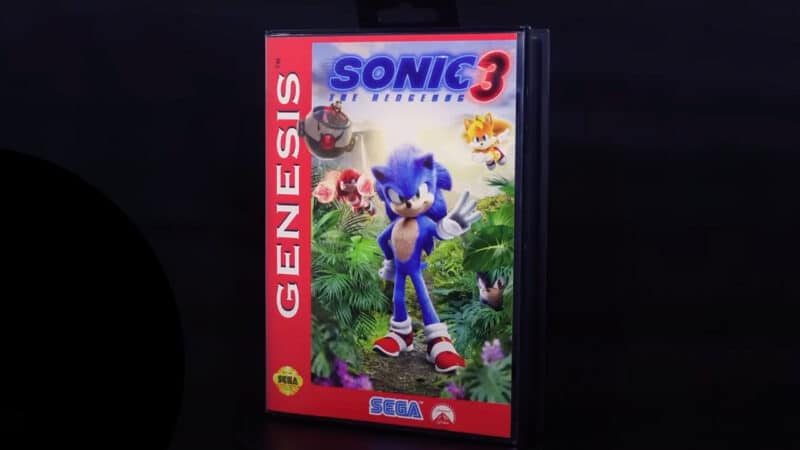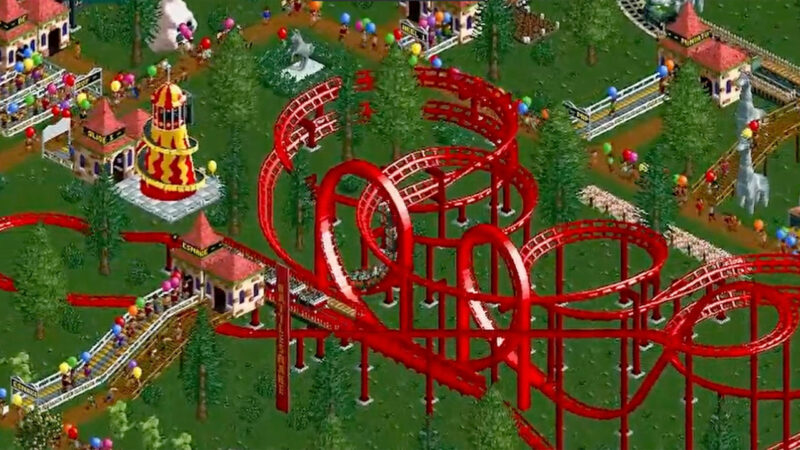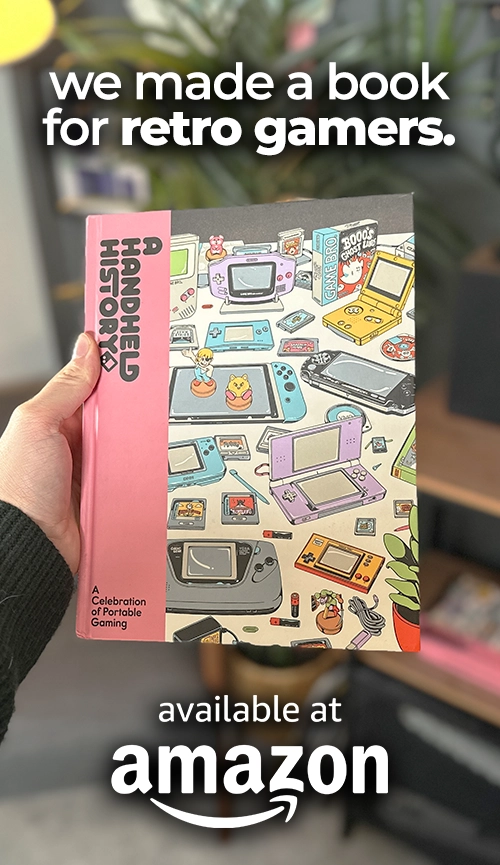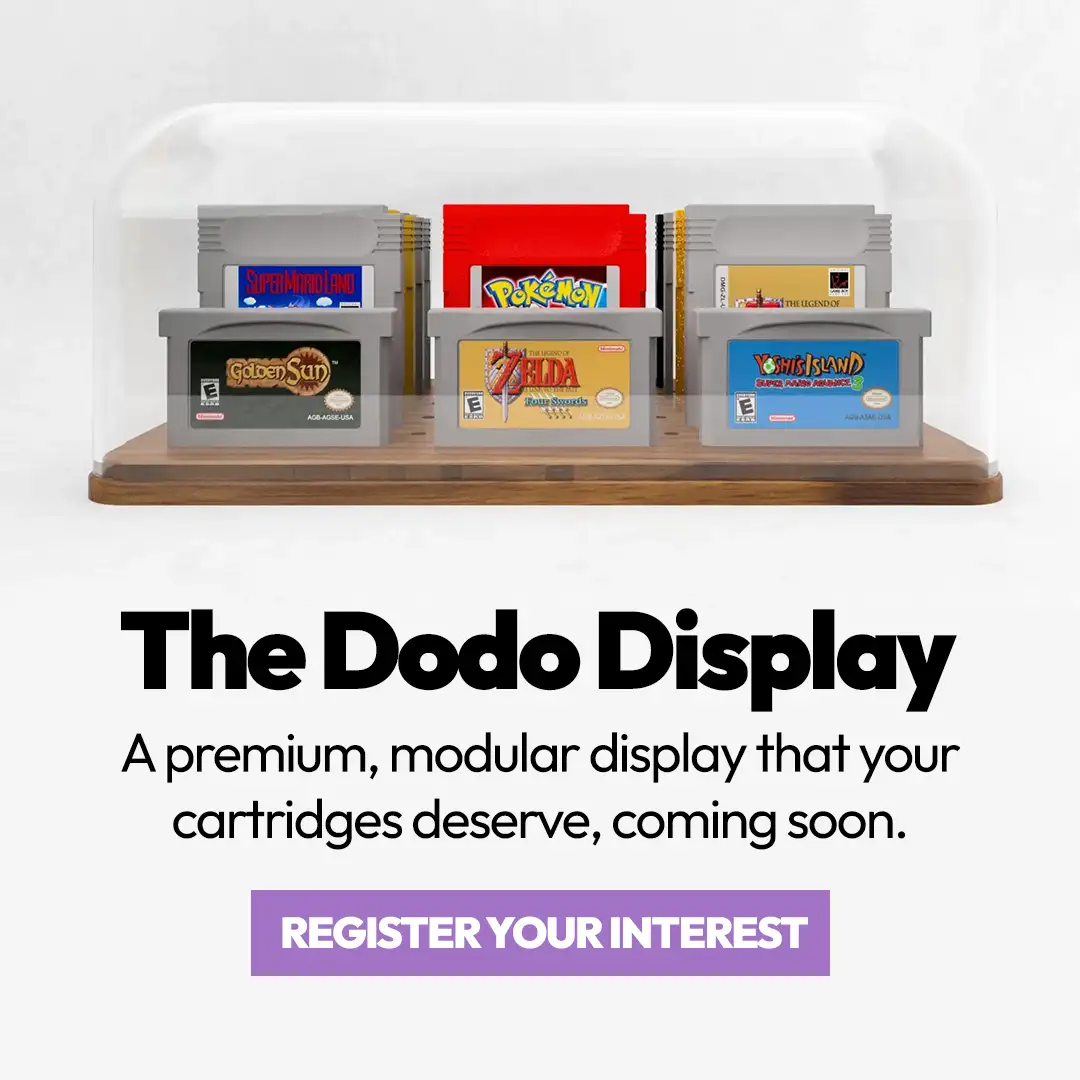I have recently spent quite a lot of time longingly looking at the Steam Deck store page hoping one might magically pop into existence on my desk. Unfortunately, that didn’t happen, so I had to commit to buying one instead.
Fast forward a little while and I’ve now been the proud owner of a Steam Deck OLED for a couple of months, and honestly… it’s deserving of all the hype.
The fact that a handheld is capable of running a lot of modern high-end games at this level of quality is absolutely crazy, but something I wasn’t really expecting was how much I was going to be using this as an emulation device.
So, if you’re like I was and you’re sat on the fence wondering if the Steam Deck will be worth it, let me guide you through what the Steam Deck OLED can achieve with retro game emulation and what the advantages are of using something like this over the many smaller, more pocketable devices on the market right now.
Table of Contents
All Hands On (Steam) Deck
Now, when you first get your Deck, it obviously isn’t capable of running any games from any system other than the PC. Luckily, however, it’s a super easy process to set up emulators and get started thanks to a piece of software called EmuDeck.
This allows you to very easily install basically every emulator you need to play any retro systems on your Steam Deck, and it even auto-configures them to the optimal settings based on the Deck’s hardware. It also guides you through the process of transferring your ROM files and gives you access to several extras like whether you want the auto-save feature, bezel artwork, and what your preferred aspect ratio is.
If you wanted to go into the individual emulators and adjust advanced settings yourself, you can still do that by launching the emulator through desktop mode or by accessing the quick menu during gameplay, but for the most part you probably aren’t going to need to do this because EmuDeck does such a good job setting everything up.
I think the only system I dramatically altered in any way was with the PS2 emulator where the default resolution is set to native, so I increased this to a 2x upscale to get things looking nicer.
Storage Solutions

Firstly, I would highly recommend that you get a microSD card to put all of your ROMs onto, because it keeps everything organised with your Steam files being completely separate from your emulation files, and that way you won’t be taking up space on your Deck’s SSD either.
The other thing to bear in mind is that in order to actually transfer ROMs to your Steam Deck, you’re going to need an additional storage device like a USB drive with both a USB-C and USB-A output or have access to a Steam Deck dock to plug in any standard USB storage.
This is because the microSD card inside the Deck will be formatted and become unreadable by a Windows PC, meaning that you’ll need a separate device to act as a middleman between your PC where your ROMs are stored and the Steam Deck itself. Of course, this only applies if you’re transferring files between a PC and the Deck, but I’m assuming that’s what most people will be doing.
Even with this slight hurdle though, this is by far the most streamlined and user-friendly emulation experience I’ve ever had. The fact that EmuDeck downloads and configures everything for you makes it feel like this is an official thing that the Steam Deck is supposed to be able to do and it makes it so much easier for newcomers to get started with emulation.
Steaming Into The Emulation Station

The last thing that EmuDeck will customise for you is the appearance of something called EmulationStation. This is the other main piece of software you’re going to want to familiarise yourself with because this is probably what you’ll be launching through Steam to actually boot up your games. I picked the modern theme for this because it was the most sleek looking and kinda replicates the Switch’s minimal UI which gives it a more console-like vibe.
If you don’t want to launch EmulationStation to access your games, you can actually create shortcuts for the actual emulators or even individual games by launching EmuDeck and accessing the Steam ROM Manager.
Personally though, I like to keep things really minimal in my actual Steam library, so I just have EmulationStation here and I launch my games through that.
The Woes Of Searching For Perfect Emulation
The final barrier to entry here isn’t something that’s exclusive to the Steam Deck, but something that’s a part of the individual pieces of emulation software. Basically, you’ll probably find that with certain systems, you’re encountering some kind of error or limited functionality.
For example, when you’re playing a 3DS game, sometimes it’ll ask if you have a Mii character available and of course, you probably don’t because you can’t access the Mii Maker on the emulator by default.
So, you’ll need to download the Mii Maker as its own app and launch it as if it were a ROM, however, you’ll probably then find that the Mii’s face textures are missing and this is seemingly because the 3DS emulator doesn’t automatically have all of the files used for the 3DS default system apps. So you’ll need to source these yourself, transfer them over the the emulator folder manually, and then finally you’ll be able to make Miis to your heart’s content!
While this is probably the most convoluted example of this sort of thing I encountered, there are a lot of similar barriers to entry that you’ll need to jump over to get the most out of the emulation. For example, PS3 emulation straight up won’t work without a system update file which you can get from the official Sony website and certain DS, PS1, and PS2 games will require a BIOs file to function.
It’s unfortunate that some of these emulators aren’t as simple as clicking on a game and having them work straight away, but a lot of the time the reason for this is because of it technically being illegal to distribute certain system files online, so there’s very little that can actually be done to rectify this.
How Does The Steam Deck Handle Emulation?

It would be a crime if we went any further in this video without talking about the quality of this screen. Because of the OLED display, any games you’re playing on here are really going to pop and this is easily the best-looking display I’ve ever personally seen on a handheld device. High praise I know, but it’s that impressive.
You’ve also got the added advantage of it being a massive 7.4 inches which means it’s easier to get immersed and because the resolution is 1,280 x 800 which is an aspect ratio of 16:10, you don’t have as much of a black space on the sides of the screen in 4:3 games as you would have on a 16:9 display because of that additional height.
You wouldn’t think this would make much of a difference but playing non-widescreen games on the Deck looks phenomenal due to how well the space is utilized.
Happy Hands Make For Happy Gaming
Another huge advantage the Steam Deck has over literally every other handheld I’ve used is that it’s so god-damn comfortable. It’s got some weight to it so that it feels premium, but not so much that it ever feels awkward to hold, the grips on the back make it fit nicely in the hands and it has more inputs than you’re ever realistically going to need.
You’ve got all of the standard buttons that a normal controller would have, but then on top of that, you’ve got two trackpads and four back paddles which are extremely useful for emulator shortcuts, allowing you to quickly access save states, swap displays on any dual screen systems, fast forward or anything else you want to assign to them.
The trigger and shoulder buttons are stacked like on a full-sized controller and the triggers are even analogue which makes them perfect for any games that use pressure-sensitive inputs like Super Mario Sunshine and a lot of other GameCube games.
Because you can also dock the Steam Deck to connect it to a bigger display and attach controllers to it, it also can basically act as a full-on home console and allows you to easily dive into any multiplayer games too.
Software That Makes Things Simple
On the software side of things, the Deck has some functionality that I’ve never encountered on an emulation device before. It’s got specific controller profiles that you can view and modify for each of the main emulators and the performance overlays which you can bring up in standard PC games are also perfectly functional when emulating too, giving you a much more seamless way of viewing your frame rate, CPU usage and other statistics without having to go into the settings of each individual emulator.
Tiny quality-of-life elements like this all add up to make the Steam Deck easily the single best emulation device I’ve ever used for practicality. It’s so much more streamlined and consistent than anything else I’ve encountered.
But now, let’s see what the Steam Deck is capable of in terms of performance and what systems it’s actually able to play.
Putting The Steam Deck Through It’s Emulation Paces

As you are probably well aware, any systems up to and including the Dreamcast are going to not only run flawlessly but run upscaled way beyond their normal resolutions.
The Steam Deck’s display is only 800p so upscaling beyond that is a little bit unnecessary, but even going as high as that makes some of these older games look amazing and you really don’t need to take them beyond that, especially on a handheld device.
The Retro Classics
Atari 2600, NES, SNES, N64, PS1, Game Boy, Game Boy Advance, Dreamcast, and any similarly powered consoles are going to run flawlessly.
The more demanding systems from the sixth generation such as the PS2 and GameCube will also run perfectly too. Even upscaled to 720p, games like Metal Gear Solid 3, Ratchet & Clank and Grand Theft Auto III performed exactly as they would on real hardware.
GameCube, Wii, & The DS Family
On the GameCube side of things, Super Mario Sunshine, Mario Kart: Double Dash!! and F-Zero GX all performed with little to no hiccups; everything was running like butter on a hot summer’s day.
Wii games also ran great, although because of the variety of controller types offered by this system, it can require a bit more tinkering with different input profiles to get everything running as intended. But with enough perseverance, it once again works incredibly well.
Thanks to the Steam Deck’s massive display and its touchscreen functionality, DS and 3DS games play great here too. 3DS could even be upscaled to a 3x resolution and even demanding games like Super Mario 3D Land that normally struggle on other devices ran with only tiny occasional stutters.
PS3 & Wii U Emulation
But let’s move beyond what we normally test on handheld devices because the Steam Deck is even capable of playing PS3 and Wii U games. PS3 emulation isn’t quite at a stage where it’s easy to get games functioning to their full potential but even so, some games like Demon’s Souls and Ratchet & Clank: Tools of Destruction ran extremely well.
You can even apply patches to certain games which make them run at a higher frame rate than they did on original hardware and it really brings these games up to a modern standard.
I was particularly impressed with the performance I was getting from Wii U games. Everything I tested ran almost flawlessly from Mario Kart 8, Wind Waker HD, Super Mario 3D World, and even Breath of the Wild (although this particular game does require you to apply a frame rate hack from the main emulator menu to get the most out of it).
The fact that the Deck can play games from such a recently released system this well is absolutely crazy and really goes to show how versatile the system is.
Battery Life

An area I was expecting to really let the whole experience down was the battery life of the Steam Deck. I had heard that this was pretty terrible and it was one of the only things I had really seen people speak negatively about in their reviews of the device.
However, despite this bad reputation when it comes to battery life, I was extremely happy with the results I was getting when emulating stuff. Do bear in mind though that the battery life is better with the OLED model of the Steam Deck as opposed to the LCD models, so this will vary depending on which version of the Deck you have.
With a full charge of battery, you can get between 9 – 10 hours out of games up to the PS1 and N64, for the PS2 and GameCube era you can expect to get between 6 – 7 hours, and for PS3 and Wii U you’re looking at 3 – 4 hours. Personally, I think that’s some impressive battery life that’s easily on par with, if not better than a lot of other handhelds I’ve reviewed.
Our Honest Review
So would I recommend a Steam Deck for its emulation potential? Absolutely yes, there’s zero hesitation. It’s the single best handheld I’ve ever used for emulation and it blows practically every other device out of the water.
The only reason I can ever see myself using another device in my spare time is if there’s a handheld that’s specifically suited to a particular system, like the Powkiddy RGB30 and its square screen which makes it great for Game Boy, if I need something significantly smaller and more pocket friendly if I’m traveling light or if I want something that can play original cartridges like the Analogue Pocket.
Outside of those very specific situations though, the Steam Deck is practically unbeatable.

The process of transferring the ROMs and doing the initial setup with additional files required for certain emulators is a bit cumbersome, but this isn’t the fault of the Deck itself but the way that the emulators themselves function. And even with those minor hurdles to overcome, EmuDeck does an amazing job at automatically configuring things to suit the Steam Deck’s hardware which means the amount of tinkering you need to do is kept to as much of a minimum as it can be.
Despite the focus of the Steam Deck clearly being on playing PC games, it’s hard to deny that it’s easily one of the single best handhelds for emulation on the market.
The display is huge and the colours are stunning thanks to the OLED screen, it fits into your hands perfectly and is just as comfortable as using a proper controller, the extra inputs with the touch panels and the back bumpers give the device so much additional functionality and the power on offer allows it to go up to consoles way beyond other handhelds.
Is The Price Worth The Emulation Capabilities?
The obvious barrier to entry is the price, with the 1TB OLED model going for £569 or $649 which is an extremely expensive purchase, but you can also go for the £349 or $399 256GB LCD model which knocks a massive chunk off of the price but obviously lacks some of the fancier features of the OLED models.
Whichever you are interested in, I honestly think it’s more than worth the price, not only for the absolutely insane emulation capabilities but the fact that it’s also a full-on handheld PC that is capable of running games through Steam too. The amount of versatility the Steam Deck offers is crazy and after two months of owning one, I think this could be my favourite handheld device ever made.
But what do you think? Have you tried out emulation on the Steam Deck and were you as blown away by the results as me? Or has this video enticed you to commit to buying a Steam Deck? Let me know and as always give the video a like if you enjoyed it and subscribe for more retro goodness coming soon.
Plus, you can check out our guides on how to play Gameboy games on Steam Deck to get yourself started!