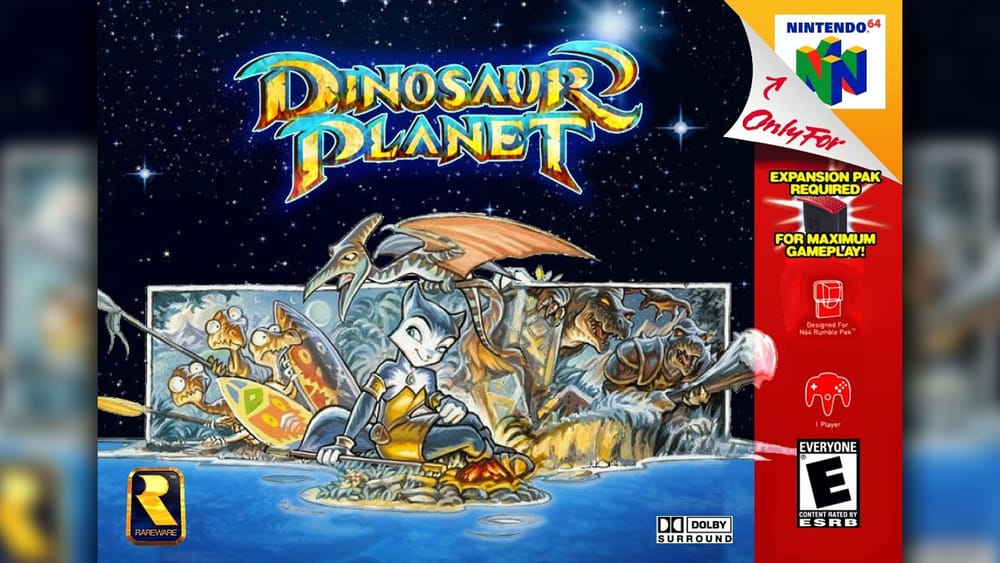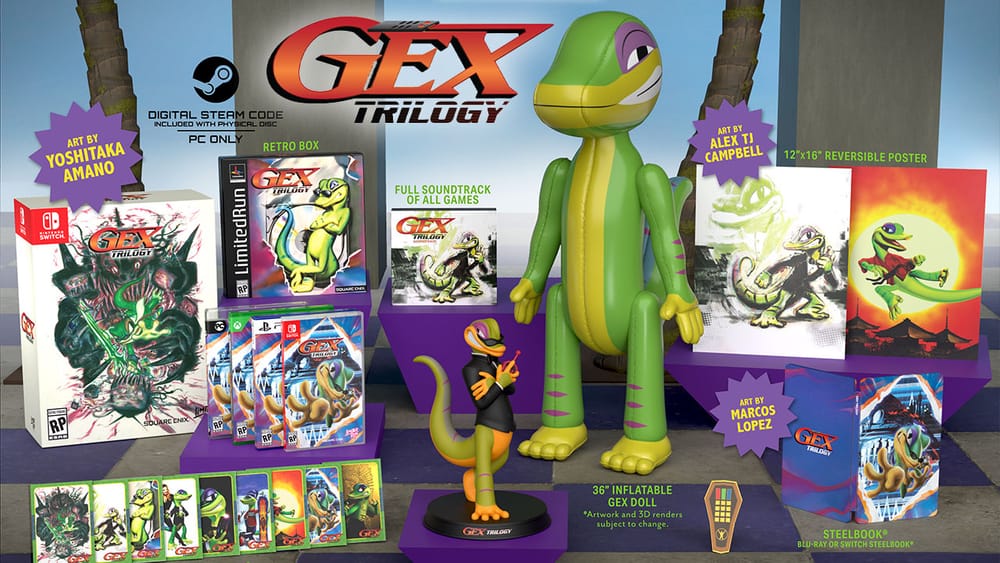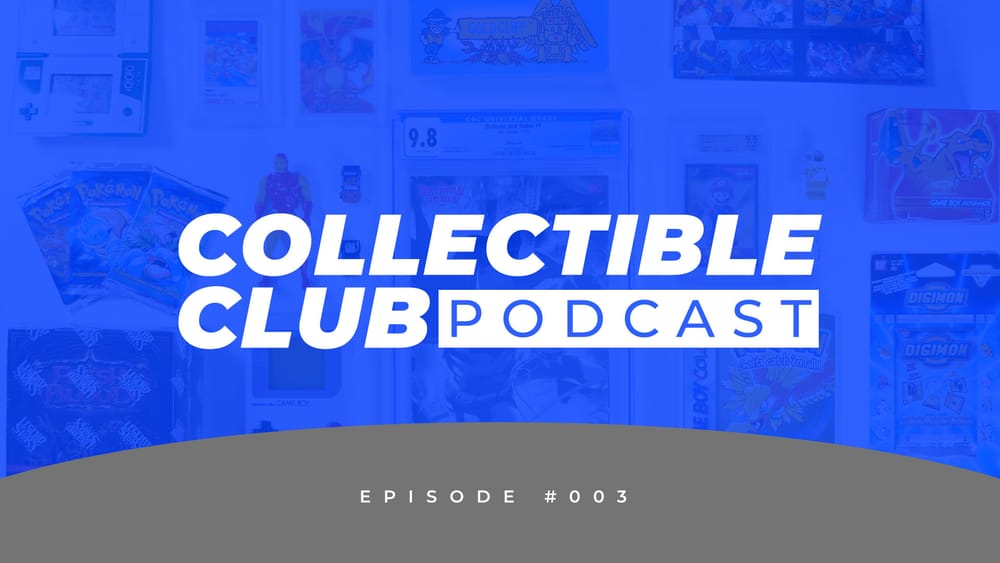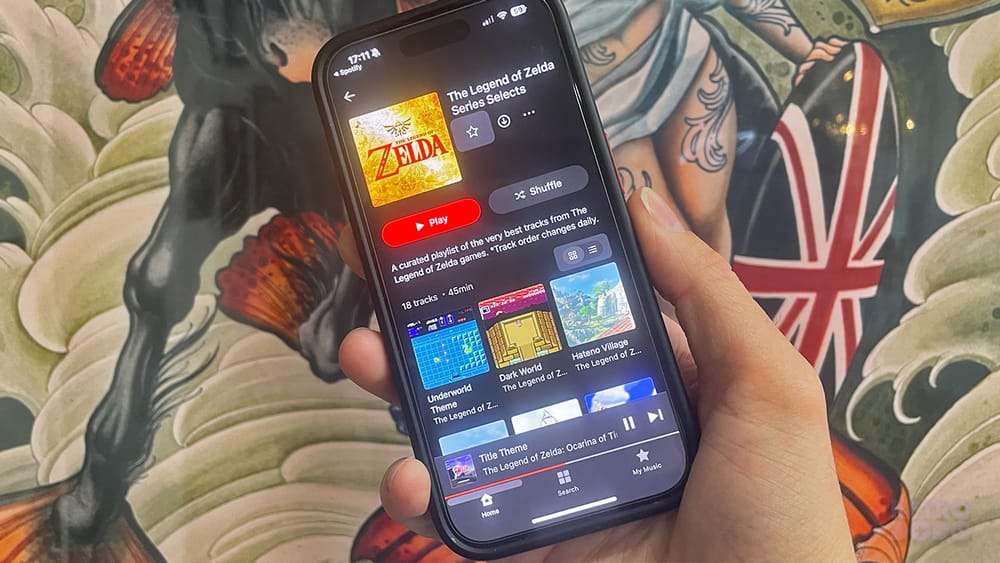Retro Gaming News. Your Inbox. Every Week.
A independent media outlet dedicated to keeping 500,000+ retro gamers and nostalgia collectors informed.
SubscribeWe send a free weekly newsletter showcasing the latest industry news, product reviews, long-fiorm videos and original stories.
Subscribe
A independent media outlet dedicated to keeping 500,000+ retro gamers and nostalgia collectors informed.
Subscribe