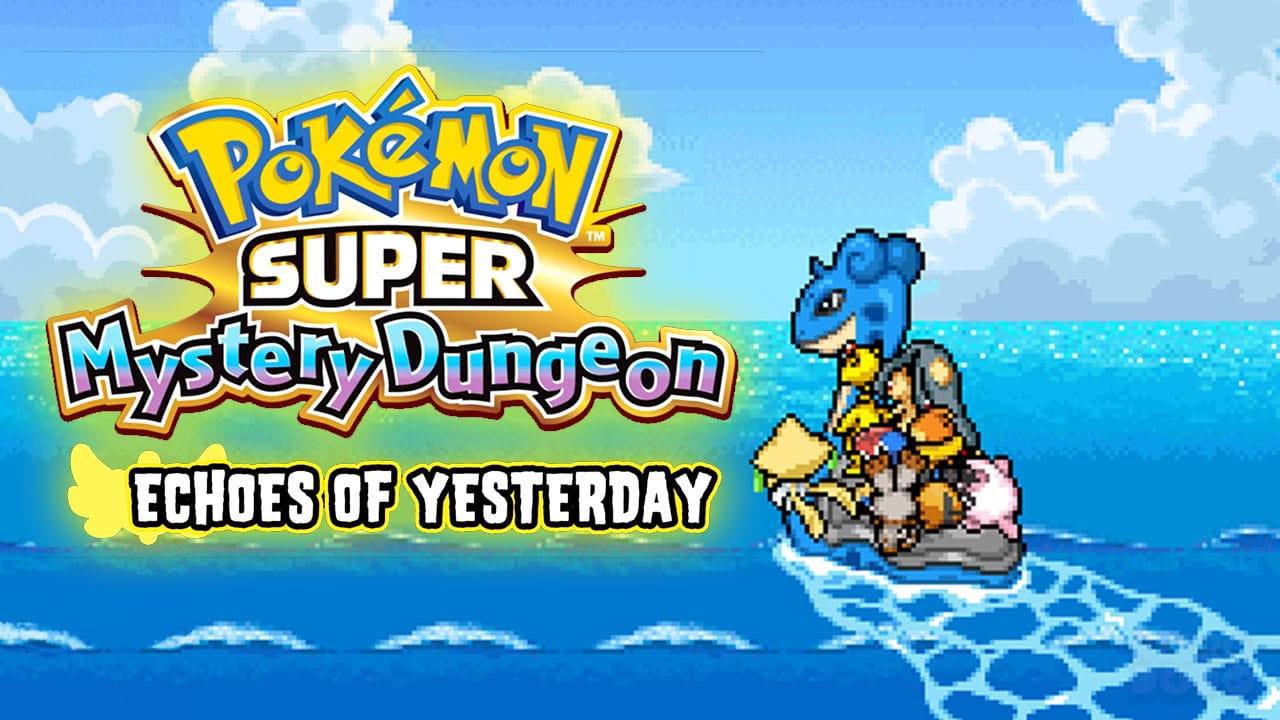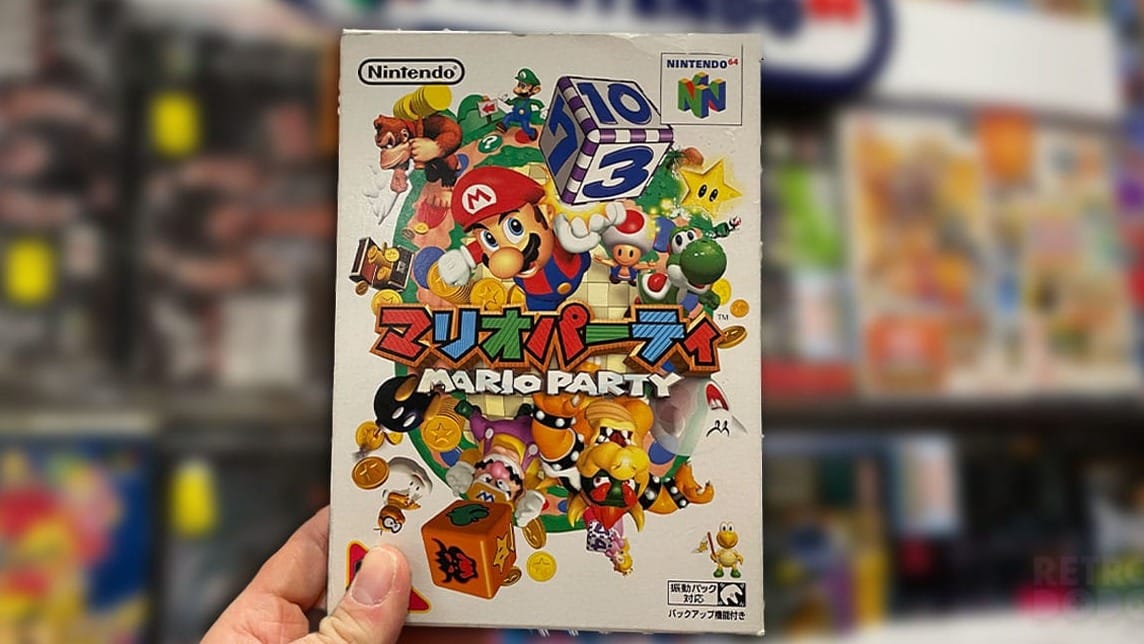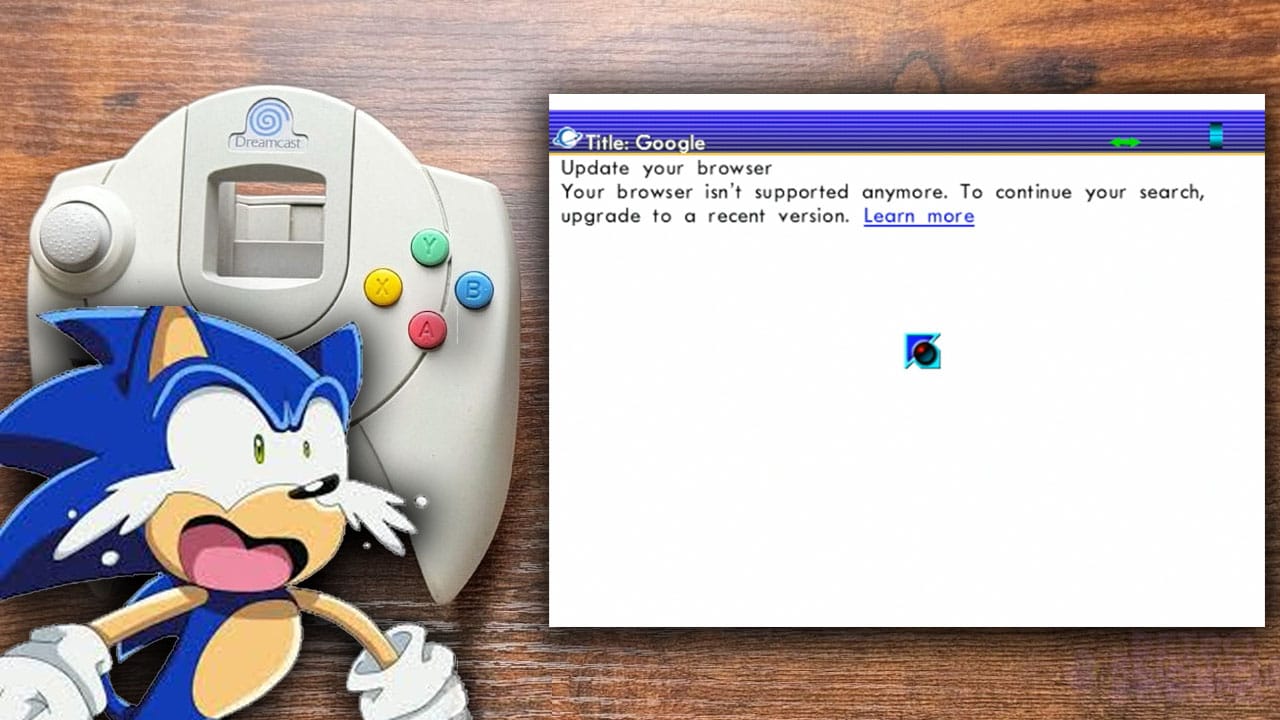Do you want to play Halo on the go or Fable at the dinner table? Check out how to play Xbox 360 games on Steam Deck right here!
The Xbox 360 is a system that got a whole host of younger gamers into the hobby. It’s a system that absolutely destroyed the PS3, and one that had a whole host of exclusives. Some of these are stranded on the system, which is a pretty big issue in a hobby where accessing older games is getting harder and harder generally speaking.
Thanks to the dedication that Microsoft has shown to backwards compatibility, both in the Xbox One generation and the Xbox Series X generation, you can actually play most of these games on a home console.
Still, there’s some exceptions to this rule that you simply cannot play on a home console, and this still doesn’t allow you to play them on the go or in bed.
This is where the Steam Deck comes in, allowing you to play Xbox 360 games on the go through emulation.
In this guide we’ll be running through the best settings for Xenia, how to install Xenia on your Steam Deck, how to add the games to your Steam Deck menu screen and how to rip games to play through emulation.
1. The EmuDeck Method

The Emudeck Method will install a wide variety of emulators other than Yuzu, including emulators for the following systems:
- Sega Genesis
- SegaCD
- Sega32X
- PC Engine
- WonderSwan
- Nintendo Entertainment System
- Super Nintendo Entertainment System
- Mame
- FBNeo
- Master System
- Dreamcast
- Neo Geo
- Super NES Widescreen
- Genesis Widescreen
- Game Boy
- Game Boy Advance
- Neo Geo Pocket
- GameGear
- Nintendo DS
- Nintendo 3DS
- PSP
- Nintendo 64
- Nintendo Wii
- Nintendo GameCube
- PlayStation 1
- PlayStation 2
- PlayStation 3
- Nintendo Wii U
- Nintendo Switch
How To Install EmuDeck
It’s actually relatively simple to install EmuDeck onto your Steam Deck. The Steam Deck itself is basically open-source, and you’re able to install whatever you want on it as long as you can find a workaround to any potential issues. In order to install EmuDeck on your Steam Deck, all you need to do is:
- Format an SD card to ext4 or btrfs if you want to store roms on your SD card.
- Download the EmuDeck installer using the Steam Deck browser.
- Copy the EmuDeck installer from your downloads folder to your desktop by dragging and dropping the file.
- Run the file.
- Run through the various steps that EmuDeck gives to you, including selecting exactly what emulators you want installing. It’s not too much of an extra effort to install every single emulator, but if you want you can only install Xenia.
Once you’ve done all this, all you need to do is dump all of your ROMs and firmware onto the Steam Deck itself. We’ll go further into how to do this later in the article.
2. The Alternate Method
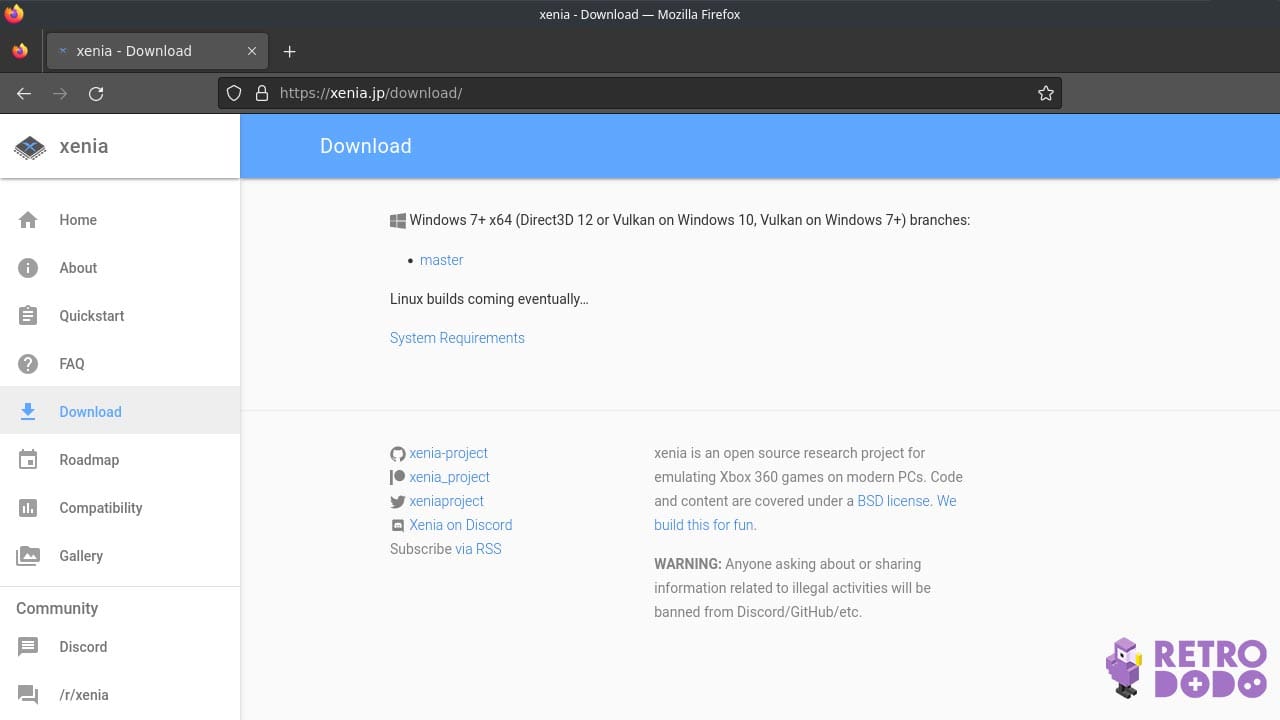
The alternate method is to find Xenia in the Linux Discover store or online.
The downside to doing it through this is that your settings aren’t automatically set like they are with Emudeck, so you’ll need to mess around with the settings to figure out exactly what your favourite settings actually are in the emulation tools.
Does Xenia Need An Xbox 360 BIOS?
No, Xenia doesn’t need an Xbox 360 BIOS. Xenia comes with all the files that you need to run the emulator, unlike several other emulators.
This means that you don’t need to mess around with dumping BIOS files, and that you can just get on with gaming.
How Is Xbox 360 Emulation On Steam Deck?
Honestly? Not great.
No amount of tinkering will the settings will fix some fatal flaws that exist within the application, and not a whole lot of games actually work on the emulator.
Xbox 360 emulation is very much in its infancy. It’s something that the Xenia devs are still working on, and the Steam Deck version is something that’s really not on their radar right now.
If there’s a particular game that you want to play on Xenia, you can search it online and figure out whether it works or not.
Certain games simply won’t boot, such as Mortal Kombat, and other games are known to consistently crash.
The games that do work tend to have pretty significant frame drops, so it might not be worth messing around with at all.
Best Xenia Settings On Steam Deck
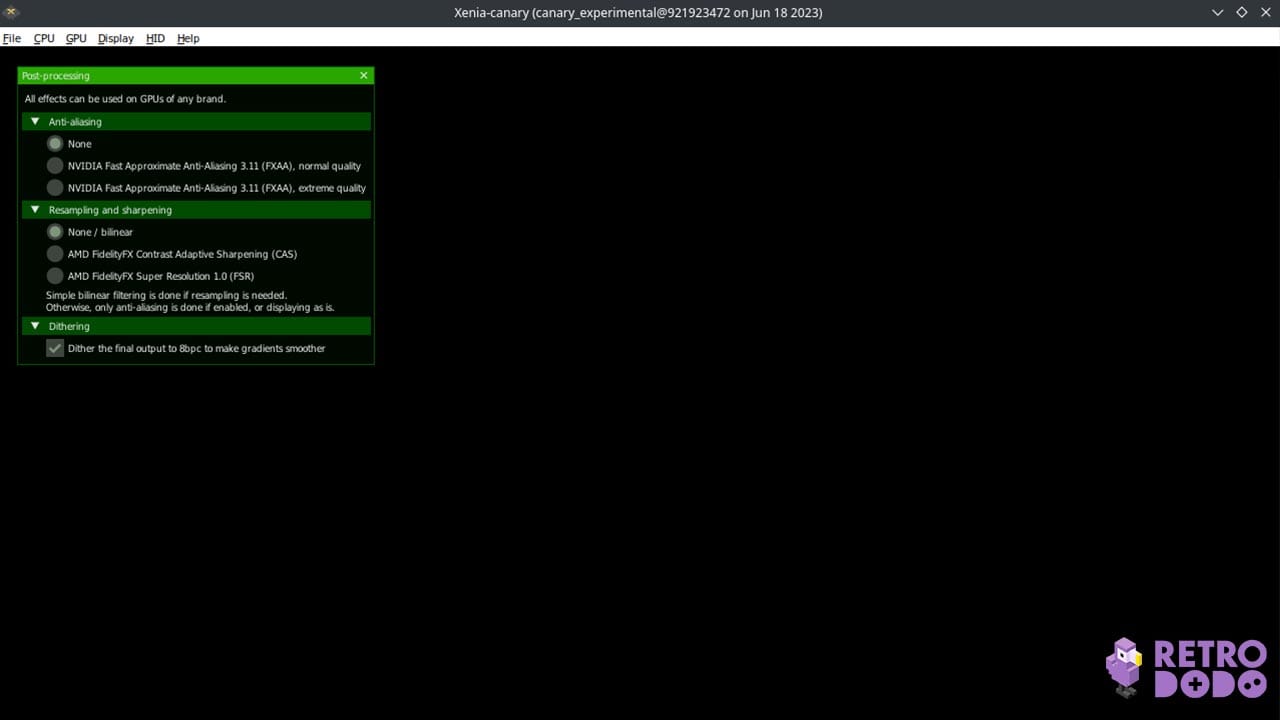
As previously mentioned, Xenia isn’t too great on Steam Deck and messing with the settings won’t fix this. We’d recommend that you adjust the settings on a game by game basis.
Something that seems to work for a certain game might not work on another game, and it’s all experimental at this stage.
The only settings that you can probably keep the same throughout is your controller settings, since the Xbox 360 controller actually translates rather well to the Steam Deck.
You can still change certain buttons, though, and if you’re used to a specific configuration then make sure you set that up.
How To Rip Xbox 360 Games
In order to rip Xbox 360 games, you need a modded console. Luckily, now that the Xbox 360 was a few generations away, people have easily found out how to mod an Xbox.
Once you have a modded Xbox 360, you have two separate methods to rip games. You can either use FSD or XeXmenu. To rip using FSD, use the following steps:
- Go to the Utilities tab, then go to the DVD extract tab.
- Select change, then find exactly where you want to save the contents from your disc. This will then create a dedicated folder for the game with the name specified.
- Select start copy and wait for your disc to rip. It could take a while, so keep that in mind.
You can also use XeXmenu and if you do you need to follow this step by step guide:
- Navigate to the file manager and find the folder that you want to rip all of your files to. It won’t create a directory though, so create that first
- Press Y and scroll down to the second to last option in the list. Select copyDVD.
- The disc tray will now open. Place the disc in.
- Press confirms and wait for the disc to rip to your chosen location.
How To Have ROMS Appear On Your Steam Deck Home Screen
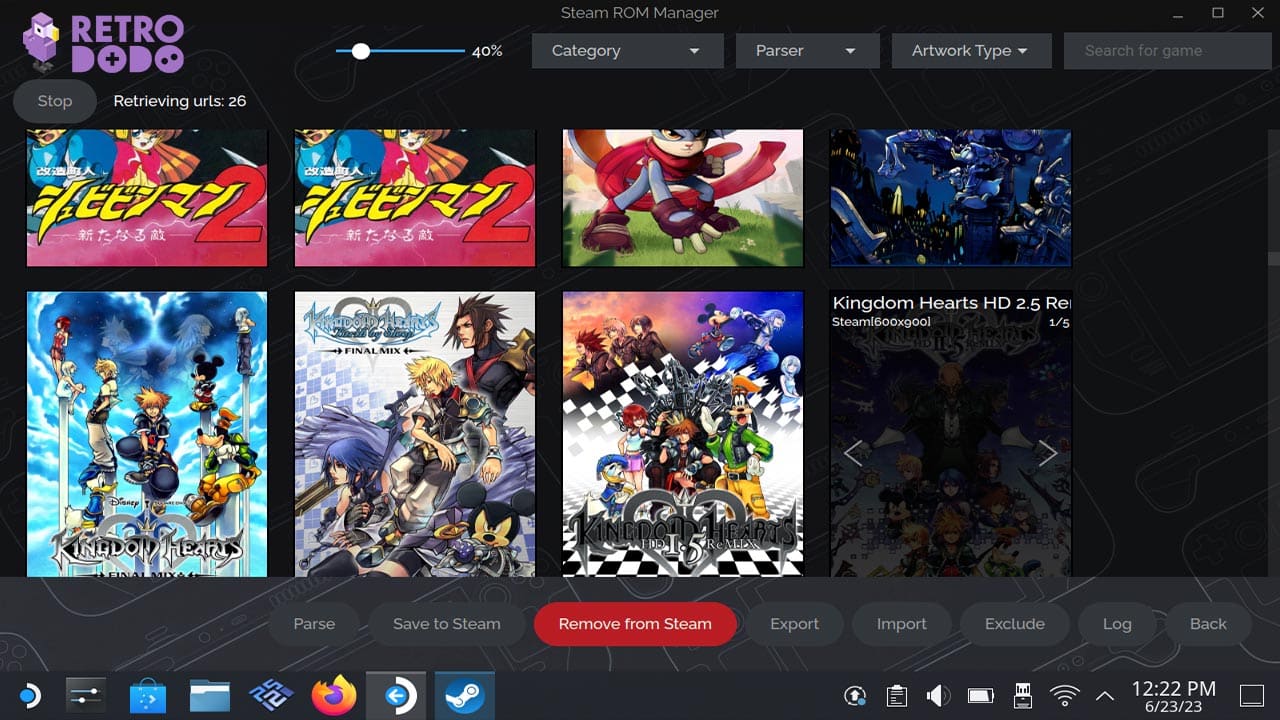
ROMs appearing on your steam deck is the ultimate dream, right? Well, I’m here to tell you that this is the day where your dreams come true!
The good news is that if you’ve already downloaded EmuDeck, then you’ve got a cool programme called Steam ROM Manager that you can use to sort all your ROMs out.
If you opted not to download EmuDeck, however, then don’t panic. You can still get the ROM Manager from the Discover store.
Just run the application once you’ve got it on your Steam Deck and tick all of the systems you want the app to scan as it finds games. Then, just click preview and ‘save app list’ and you’re all done!
And there you have it; not only do you have ROMs ready to access from the Steam Deck menu, but you also know how to play Xbox 360 games on Steam Deck!
Don’t forget to check out our article on how to emulate the Original Xbox on Steam Deck for more nostalgic Xbox gaming on the go!